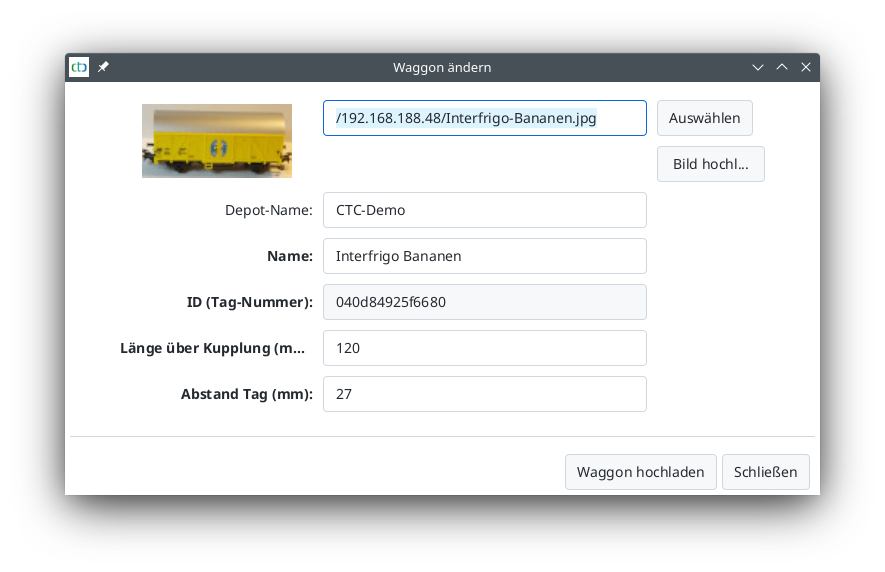In the real-world prototype, the engine facility (BW) serves as the home for locomotives and cars. In CTC, it is primarily the car management, i.e., here the IDs of the NFC tags attached to the cars are linked with a picture, name, etc.
Creating an Engine Facility
To create an engine facility (BW), open the configuration dialog of the CTC turnout module or CTC Multi-IO board where you want to store the BW. There, click on “Create Engine Facility (BW)”. The following dialog will appear:
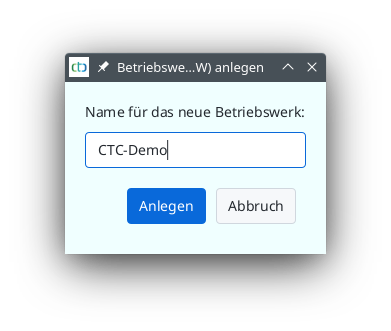
Enter a name - as a suggestion, you will see the name of the CTC module. Then click “Create”.
From now on, you can manage the cars of the new BW via the “BW Display” view.
Displaying an Engine Facility
You can open the BW display via the “View” menu:
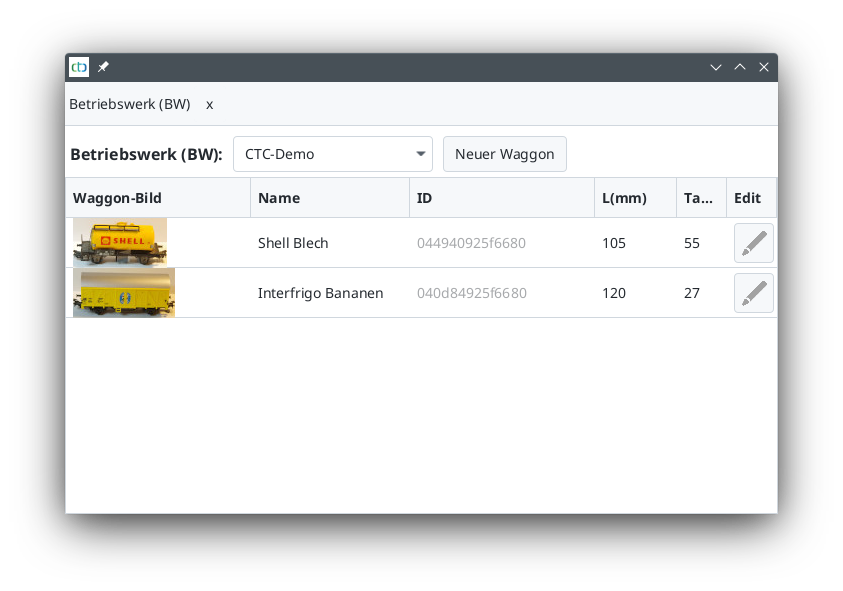
Behind “Engine Facility (BW):” you will find a dropdown list with all the engine facilities of your model railway.
Adding Cars to a BW
First, run a new car over the NFC reader. Then, the ID of the NFC tag is known to the CTC app, and you can enter the rest of the car’s data.
Note: For a read tag to be recognized as a new car, the NFC reader must be assigned to a block. You do this when placing the NFC reader in the track diagram, similar to creating NFC balises.
To do this, click on “New Car”. A list of all unassigned NFC tags will appear:
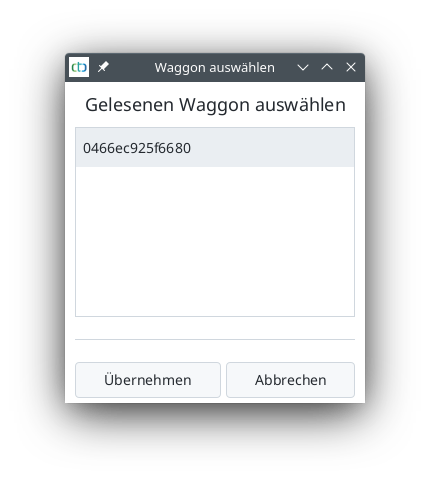
Select the tag and click on Adopt:
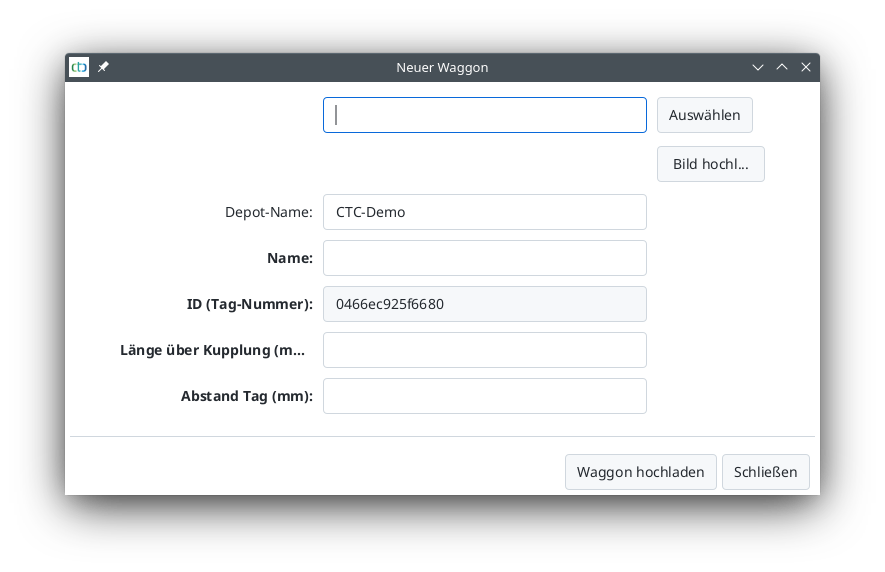
Now you can select the car’s image, give the car a name, as well as enter the length of the car and the position of the tag.
As soon as you click “Upload Car”, the car is stored in the engine facility (on the CTC module).
Editing a Car
To edit a car, click on the pencil icon to the right of the car in the car list of the engine facility. The following dialog will appear: