This series of articles describes the configuration of automation using a garden railway as an example.
In the fifth part, we create travel commands and create a schedule based on them.
In our schedule, the locomotive standing on the siding track 6 should be placed on track 1 in station S. Then it should take a lap around the layout and make a stop at station T on track 1. After arriving on track 1 in station S, the locomotive should be placed back on track 6.
Create Travel Command
To create a travel command, we open the “Automation Config”, select the top entry of “Products and Actions”. Then we click the plus button to the right:
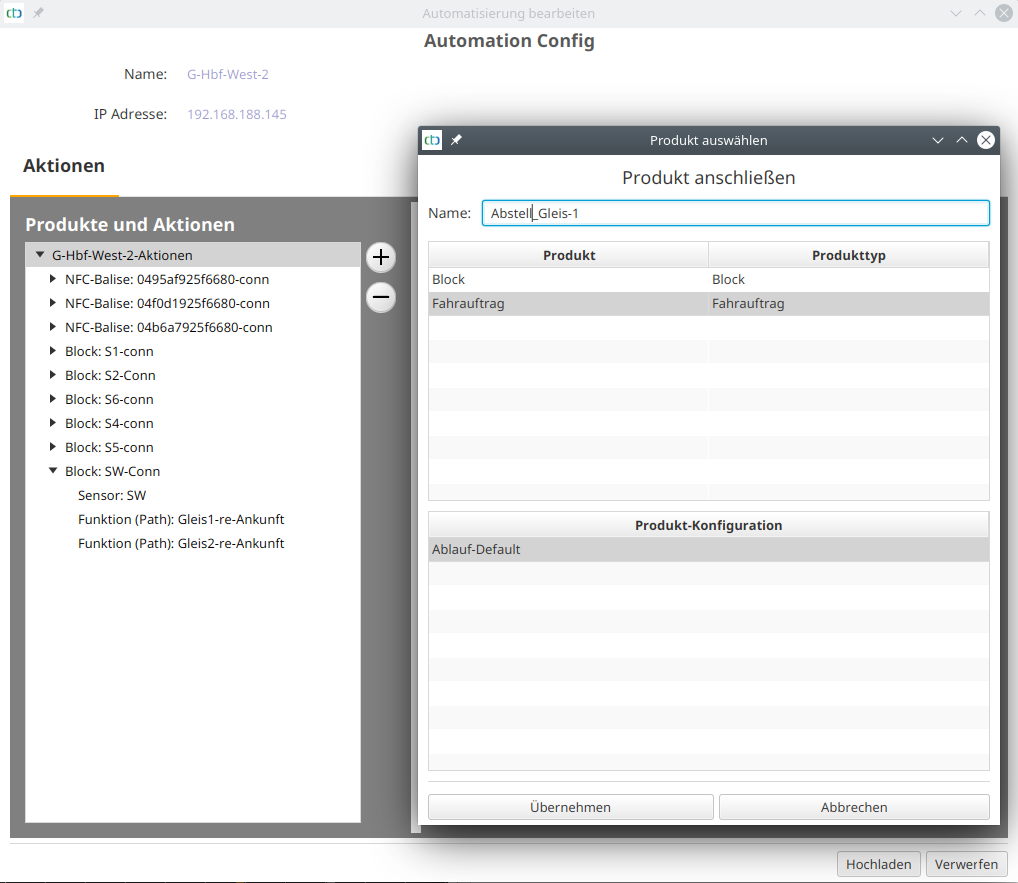
Under the newly created travel command, we select the function (travel command). Then, in the script, we select the top node and click “Add” to the right. A new ride “Ride new” is created:
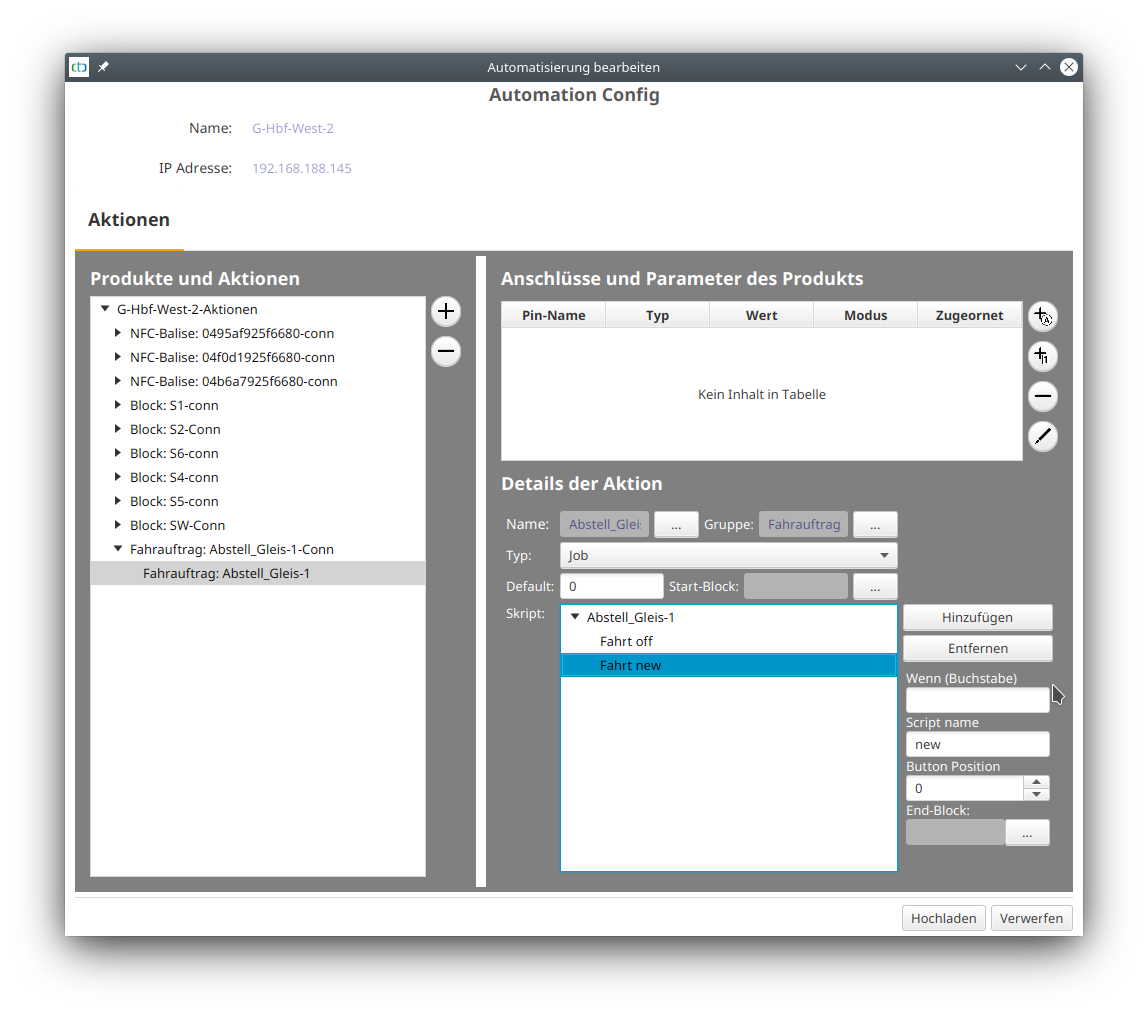
Then we give the ride a command letter, a suitable name, and set its target block:
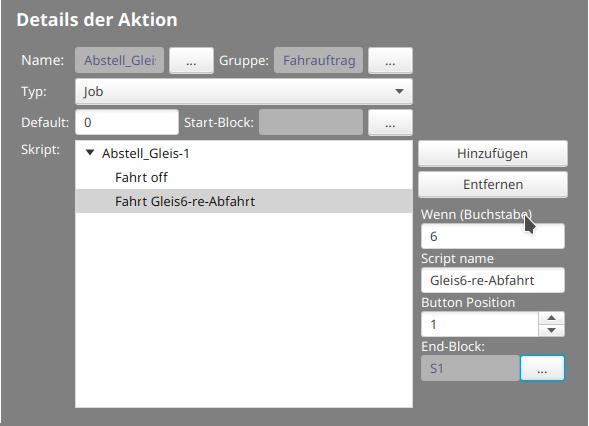
In our simple case, the travel command consists of a single route:
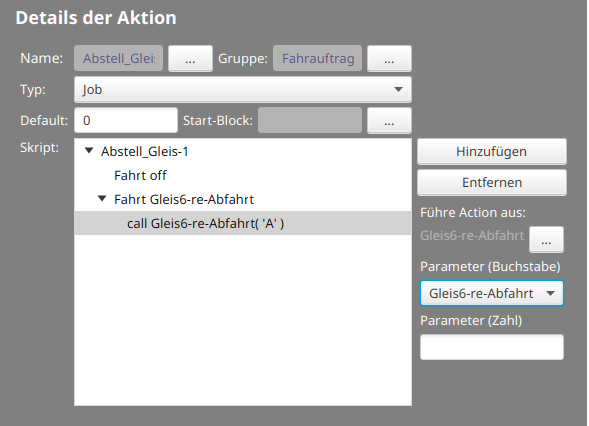
Then we create the other travel commands:
- From station S track (block S1) to station T track 1 (block T1)
- From station T track 1 (block T1) to station S track 1 (block S1)
- Stabling the locomotive in siding track 6: From block S1 to block S6.
Create Schedule
More information will follow shortly. Until then, the user manual Chapter 7.4 “Automation: Schedules” can help.
| Back to Part 1 | Back to Part 2 | Back to Part 3 | Back to Part 4 | Part 5 |
- Categories:
- Automatisierung (8)



