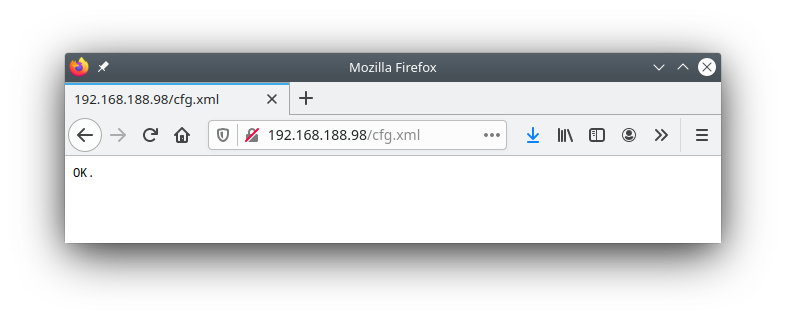HTML Page
The HTML page provides direct access to the XML configuration files of the CTC module.
WARNING: Incorrect settings in the XML files, especially the “ioCfg.xml”, can permanently damage the CTC module and also the connected locomotive/turnout/…!
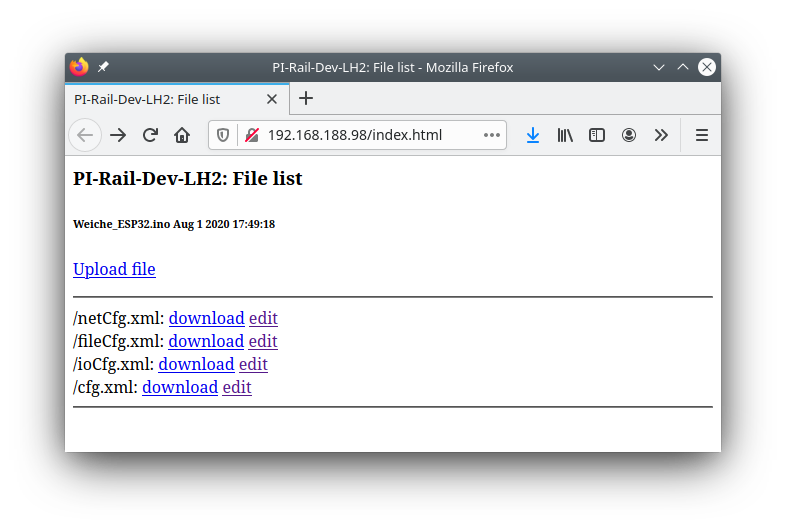
Download
To download a config file, click the download link next to the name of the config file.
Depending on your browser settings, the file will land in the browser’s download folder, or you will be asked for the save location.
In this way, you can both secure your configuration and send us your configuration in case of a support issue.
Note: When you change the config with the CTC app, these changes will be saved in the “cfg.xml” file of the CTC module. In the “netCfg.xml” you will find the SSID and password of your model railway’s WLAN.
Upload
To upload a config file, click the Upload file link.
In the desktop app delivery, you will find the appropriate ioCfg.xml for each module type (firmware) in the Config folder. The netCfg.xml, fileCfg.xml, and (empty) cfg.xml are identical for all CTC modules.
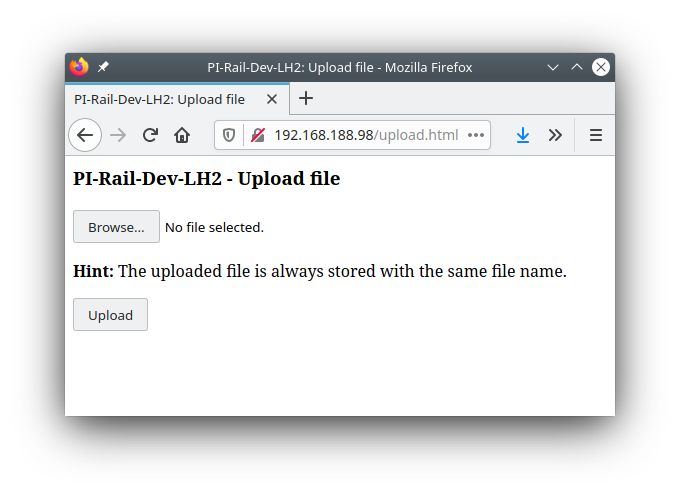
Note: After each upload, the CTC module restarts, meaning it takes a few seconds before it becomes visible again.
Edit
By clicking on edit, you reach a simple text editor. In the ZIP file of the desktop app, sorted by module type, you will find appropriate configuration files, whose content you can use as templates for your own configurations. Editing the text in an editor that can handle XML (e.g., Notepad++) reduces the risk of creating faulty configurations.
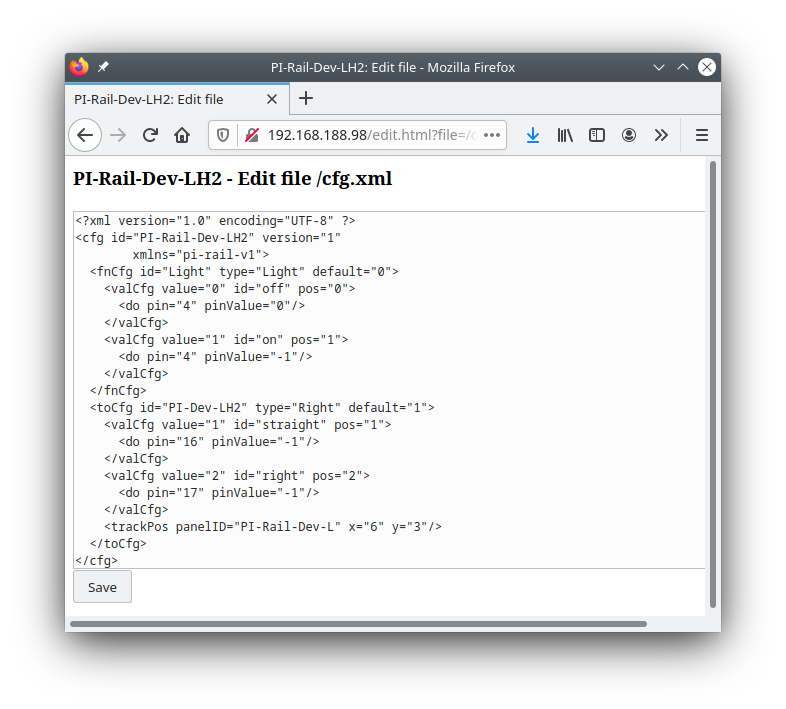
After clicking Save, the CTC module confirms the reception of the configuration file and then resets itself.