This installation guide fits for the double slip turnouts 42591, 42549, and 42594 from the “Rocoline with bedding” range:
TODO Picture of crossing turnouts
Both use two of the 42620 drives each. In the example, a 3-pin strip is soldered to the cables for the plug connection: On the CTC-Turnout Module with the Item number WI-M-4L-U there are three cables, to which a suitable socket was soldered in the example.
Install and Connect the CTC Module
The CTC module is mounted on or under the model railway layout.
This is how the drive is connected to the CTC turnout module:
- Plug the pin headers from the turnout drives into the sockets on the CTC turnout module.
- Connect the brown cable to the negative pole of the power supply or the track.
- Connect the red cable to the positive pole or the other track.
TODO Connection Diagram
The following picture shows the double crossover turnout with attached turnout drives and CTC turnout module.
TODO Image of crossover turnout with drive and CTC module
Two IR balises can be connected to the four-pin socket.
Connect the CTC Module to Wi-Fi
If the CTC turnout module has not yet been connected to the model railway’s Wi-Fi, you must do this first. You can find the instructions in the user manual in Chapter 3.1 “Connecting Modules to Wi-Fi”.
Open Configuration
You can find a logged in CTC turnout module under its name in the module list in the CTC app. There, click on the pen icon to open the “Control Panel Configuration”.
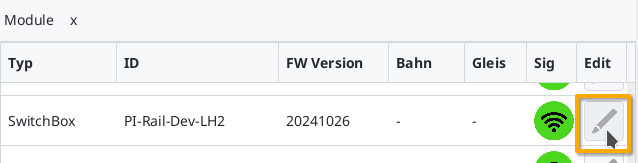
There, click on the “Change Config” button:
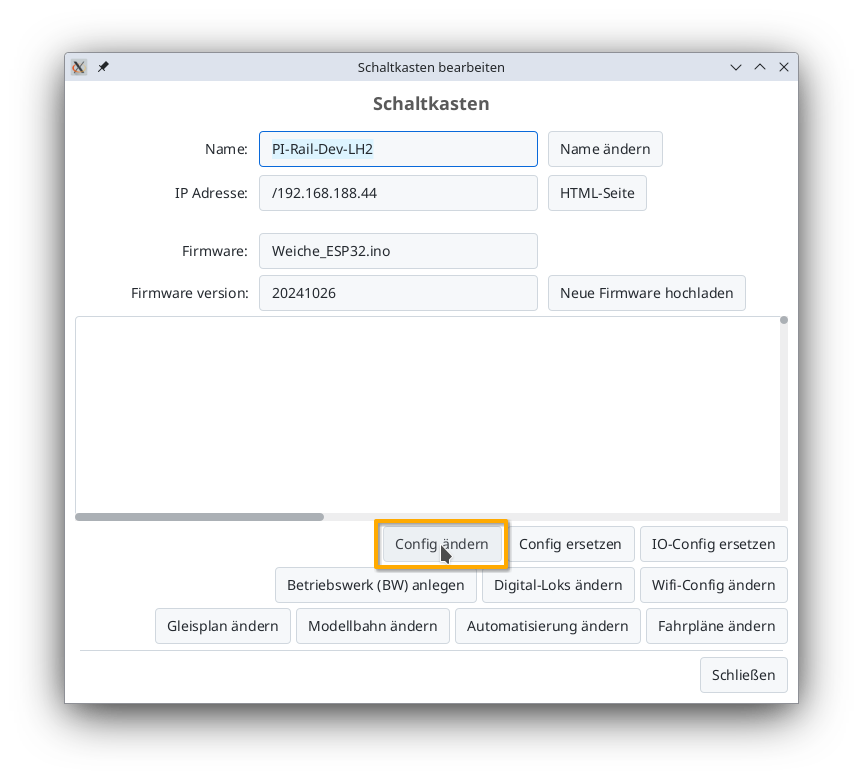
Adding a Product
In the Config dialog, click on the plus button next to “Connected Products” to select what type of product you have connected:
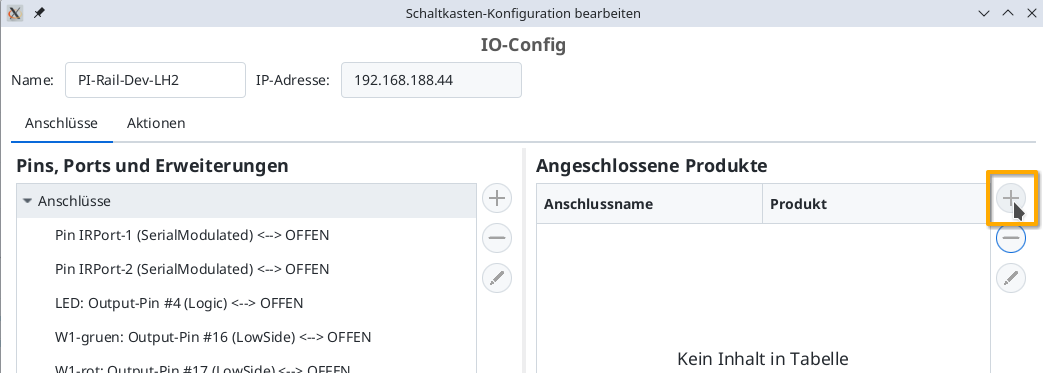
Choose the product catalog “universell-turnouts” and then click on “Apply”:
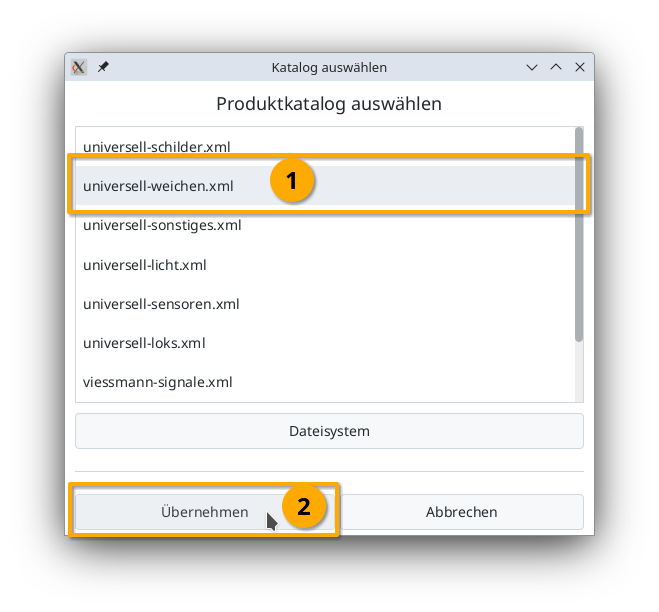
Give your turnout a meaningful name and select the appropriate product as well as product configuration. Then click on “Apply”:
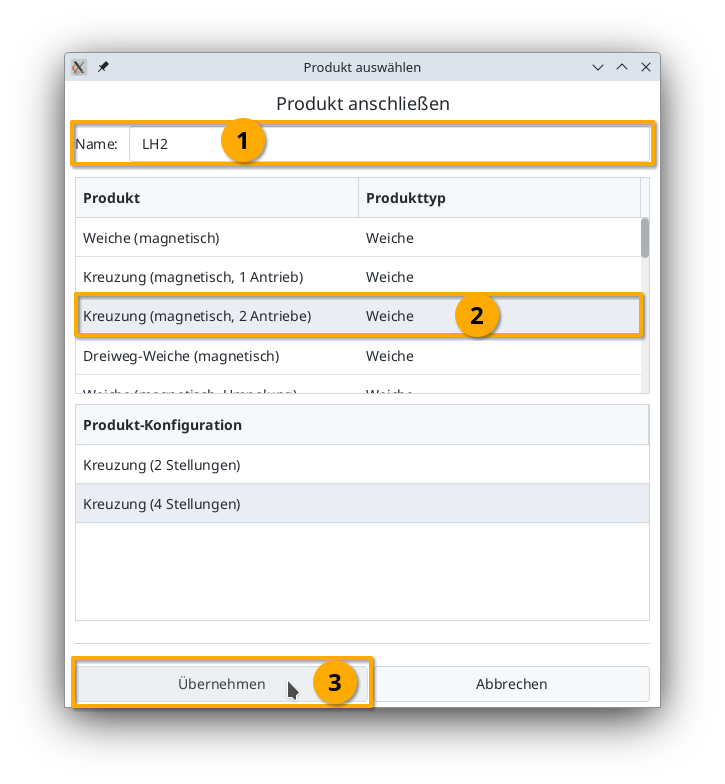
Connect Product
Now you need to specify which connections of the CTC module the turnout is linked to. The connector used above is soldered to “W1-green” and “W1-red”. You select “W1-green”:
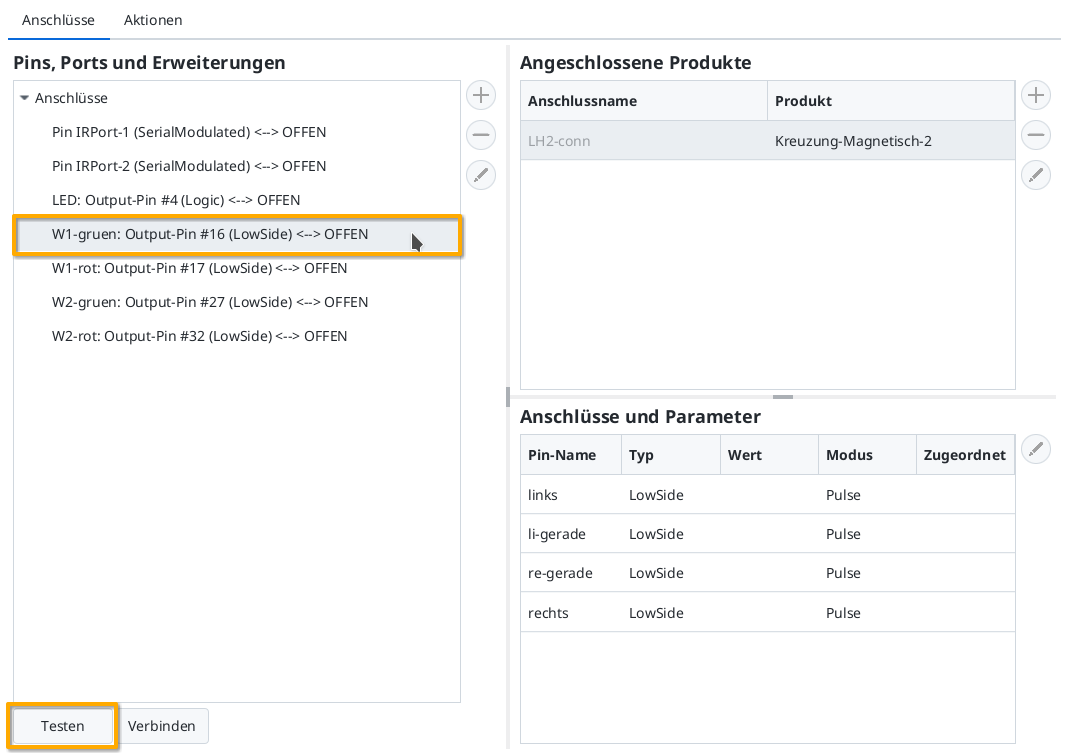
Then, by clicking on the “Test” button, you can check whether the turnout switches and in which direction. In my example, W1-green switches to straight. Therefore, I now select the “straight” line under “Connections and Parameters”. By clicking “Connect”, you assign the “W1-green: Output-Pin #16” marked on the left to the “left” connection:
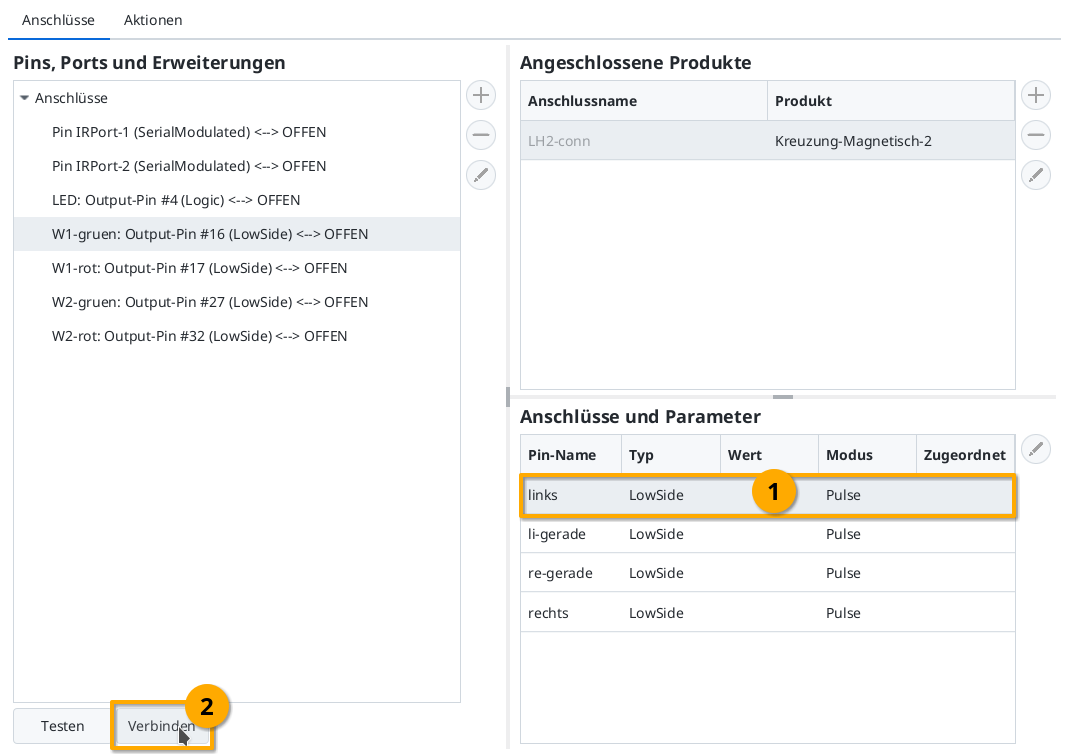
Then you connect “W1-red” (Output-Pin #17) to the “left-straight” connection in the same way:
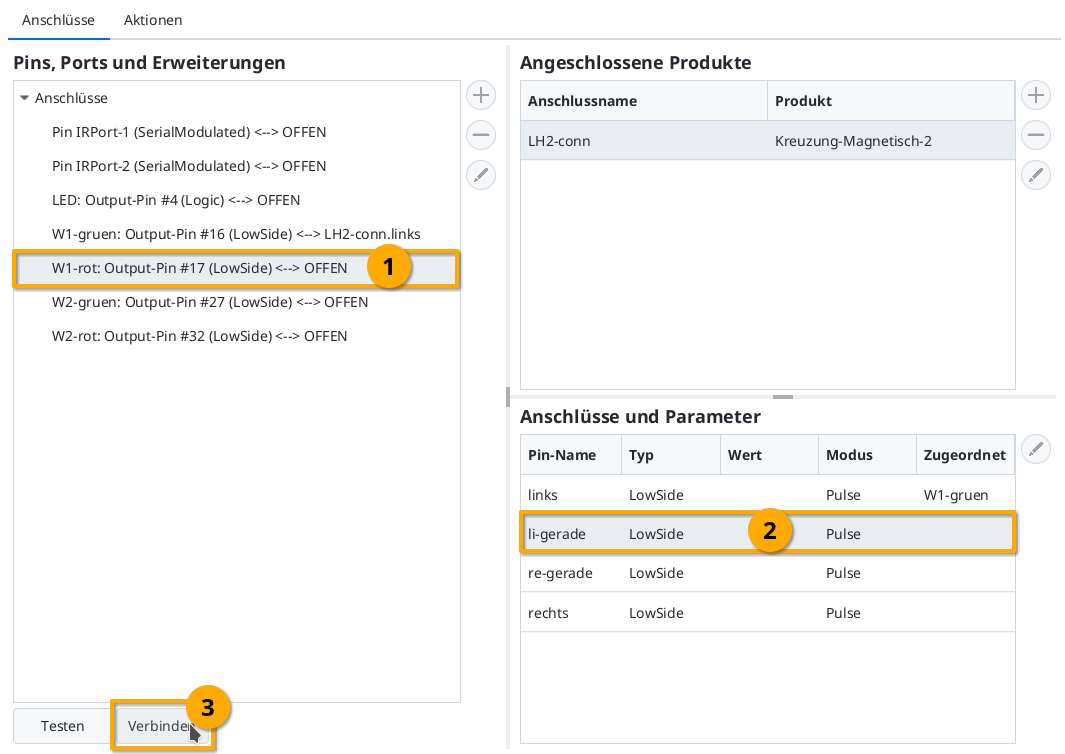
For the second actuator, proceed in the same way as for the first.
Uploading Configuration
Once all pins are connected, you can click the “Upload” button to save the changes to the CTC turnouts module configuration:
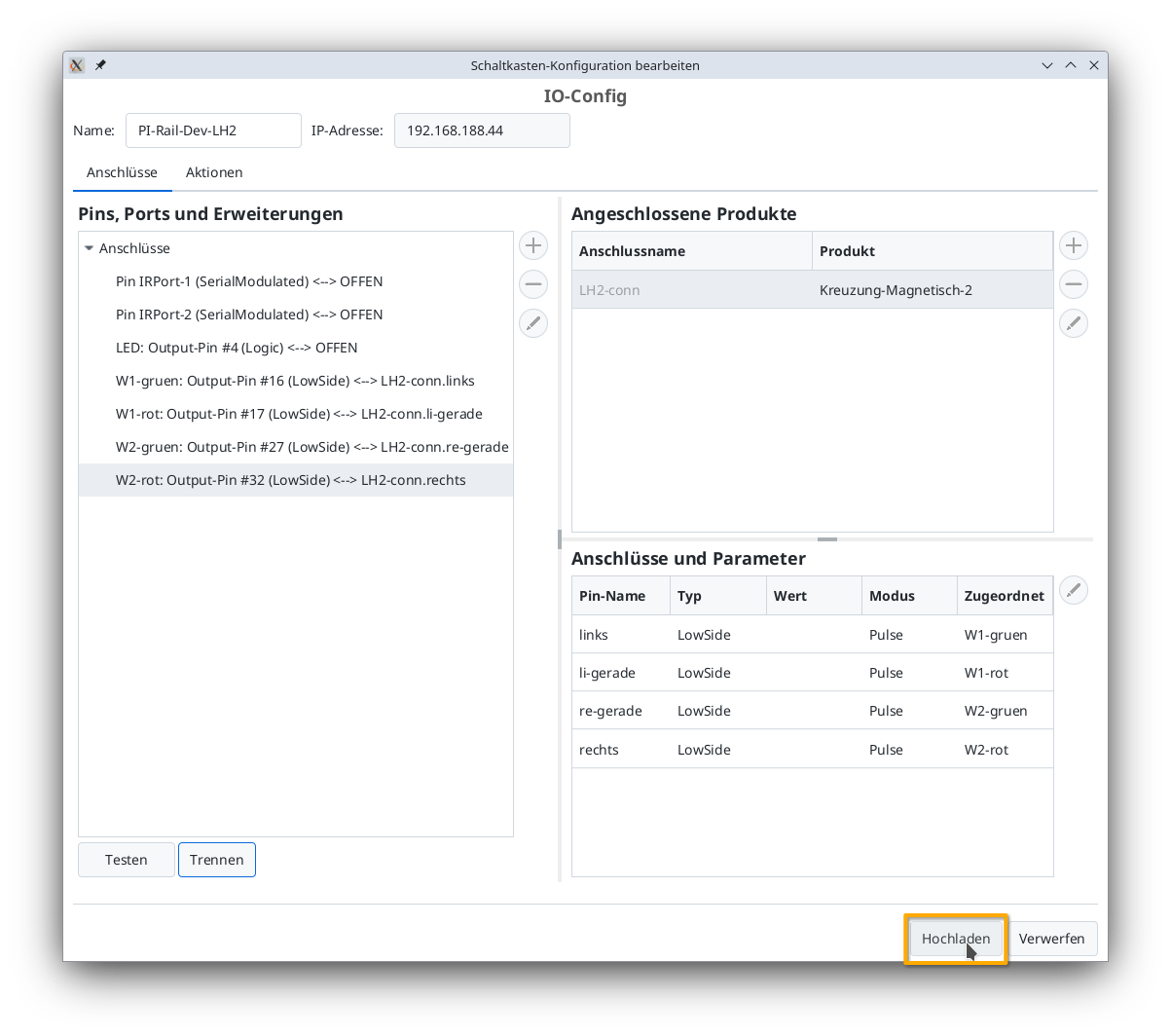
The CTC turnouts module restarts.
Turnout on the Control Panel
After a few seconds, the newly configured double crossover turnout appears on the control panel:
TODO



