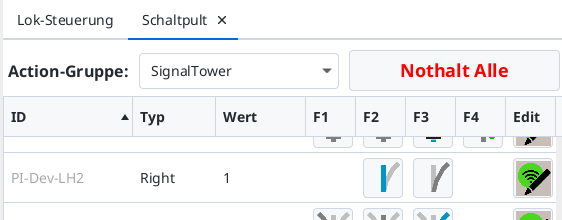This installation guide fits for the turnout actuator MP10 from mtb

On the [CTC turnout module] with the article number WI-M-4L-U you will find three cables, to which a suitable socket has been soldered in the example.
Install and connect the CTC module
The CTC module is mounted on or under the model railway layout.
- Connect the yellow cable (W1-VBB) to the MP10’s “+COM” port.
- Connect the two blue cables (W1-Red and W1-Green) to the MP10’s “M1” and “M2” ports.
- Connect the brown cable to the negative terminal of the power supply or the track.
- Connect the red cable to the positive terminal or the other track.
TODO Circuit diagram
A signal or another turnout can be connected to the remaining three individual cables (2x blue and 1x yellow). Two IR balises can be connected to the four-pin socket.
Logging CTC Module into Wi-Fi
If the CTC turnout module has not yet been logged into the model railway Wi-Fi, this is the first thing you need to do. You can find the instructions for this in the user manual in Chapter 3.1 “Logging modules into Wi-Fi”.
Open Configuration
You can find a registered CTC turnout module under its name in the module list in the CTC app. There you click on the pen icon to open the “Switch Box Configuration”.
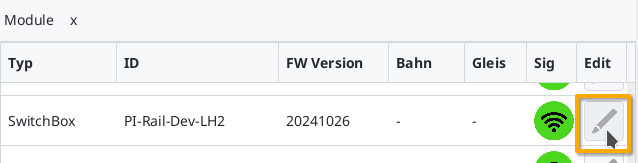
There you click on the “Change Config” button:
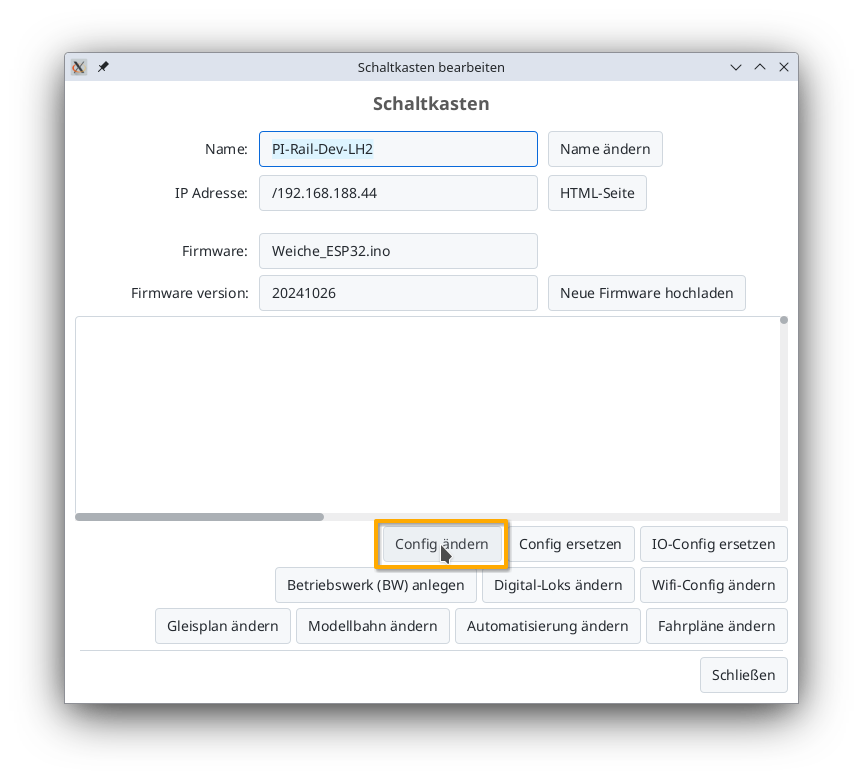
Adding Product
The MP10 is connected like a classic double coil drive. However, since it only moves as long as the switching impulse is applied, it requires a configuration that keeps the switch output active for at least 3 seconds.
In the Config dialog, click on the plus button to the right of “Connected Products” to select what product you have connected:
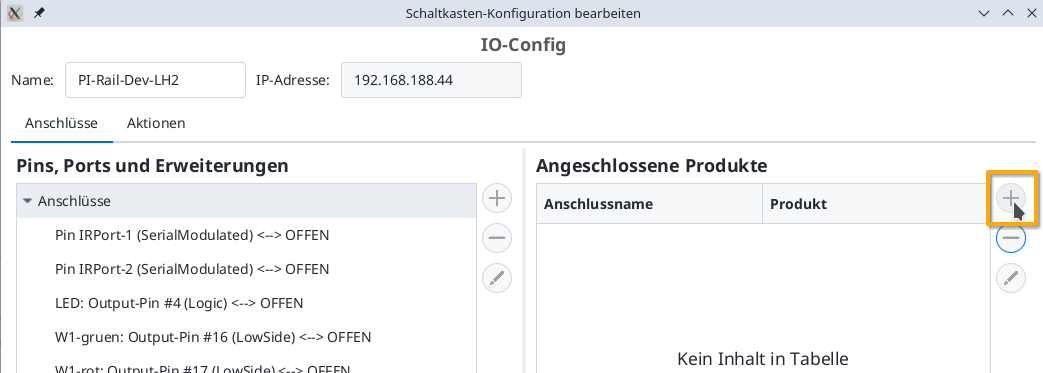
Choose the product catalogue “universal-turnouts” and then click on “Apply”:
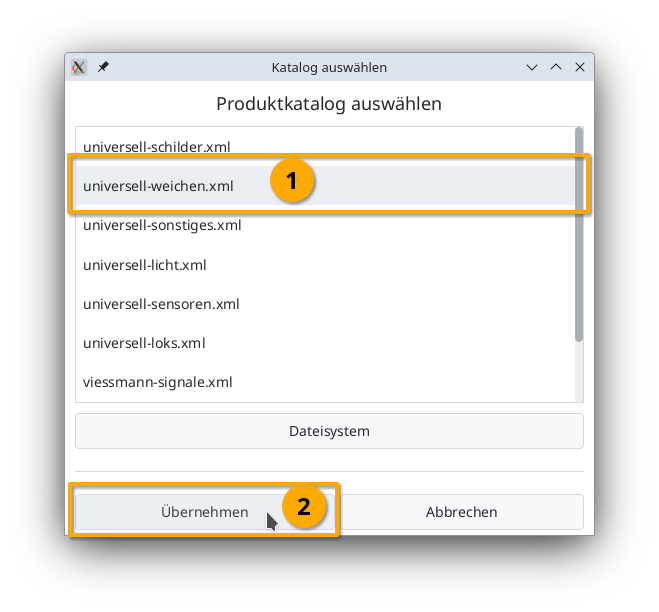
Give your turnout a sensible name and select the appropriate product and product configuration. Then click on “Apply”:
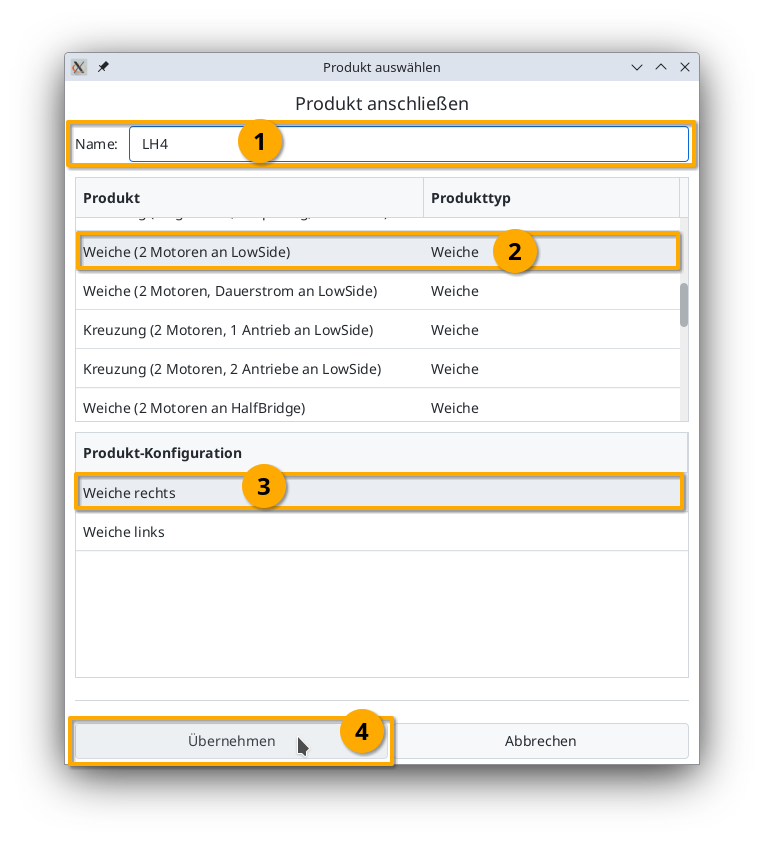
Connecting the product
Now you need to specify which connections of the CTC module the turnout is connected to. The plug used above is soldered to “W1-green” and “W1-red”. You select “W1-green”:
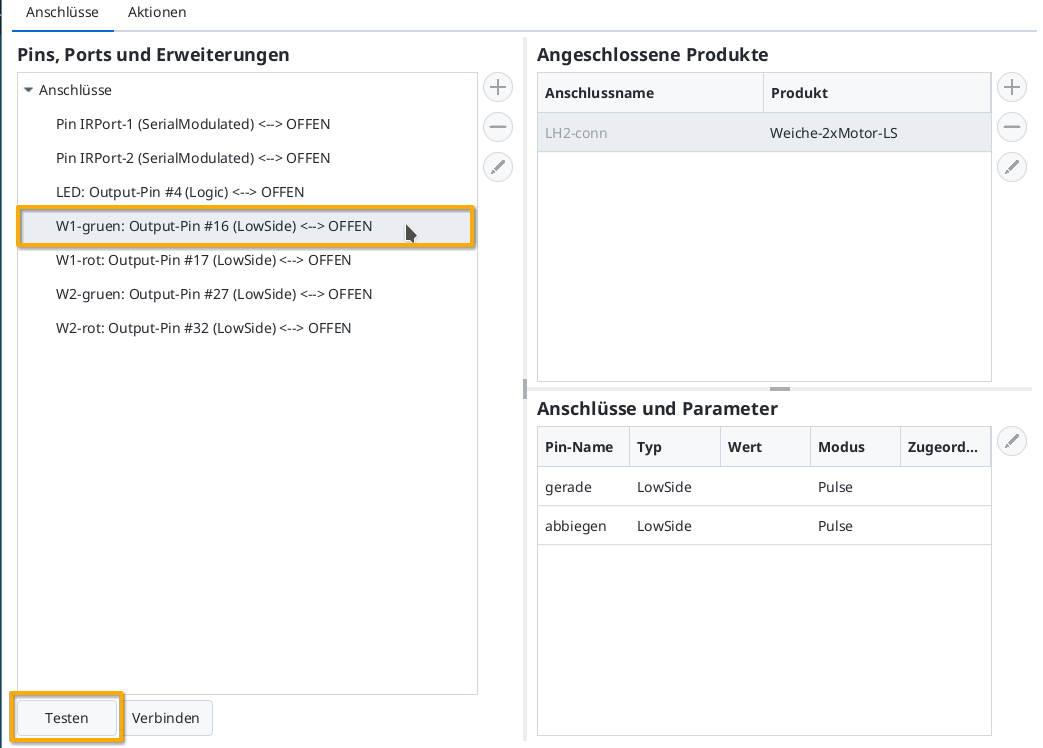
You can then check by clicking on the “Test” button whether the turnout responds and in which direction. The short pulse of 500 ms is not enough to position the turnout, but it is enough to recognize in which direction the drive is moving. In my example, W1-green switches to straight. Therefore, I now select the line “straight” under “Connections and Parameters”. By clicking on “Connect”, you assign the connection “straight” to the left-marked “W1-green: Output-Pin #16”:
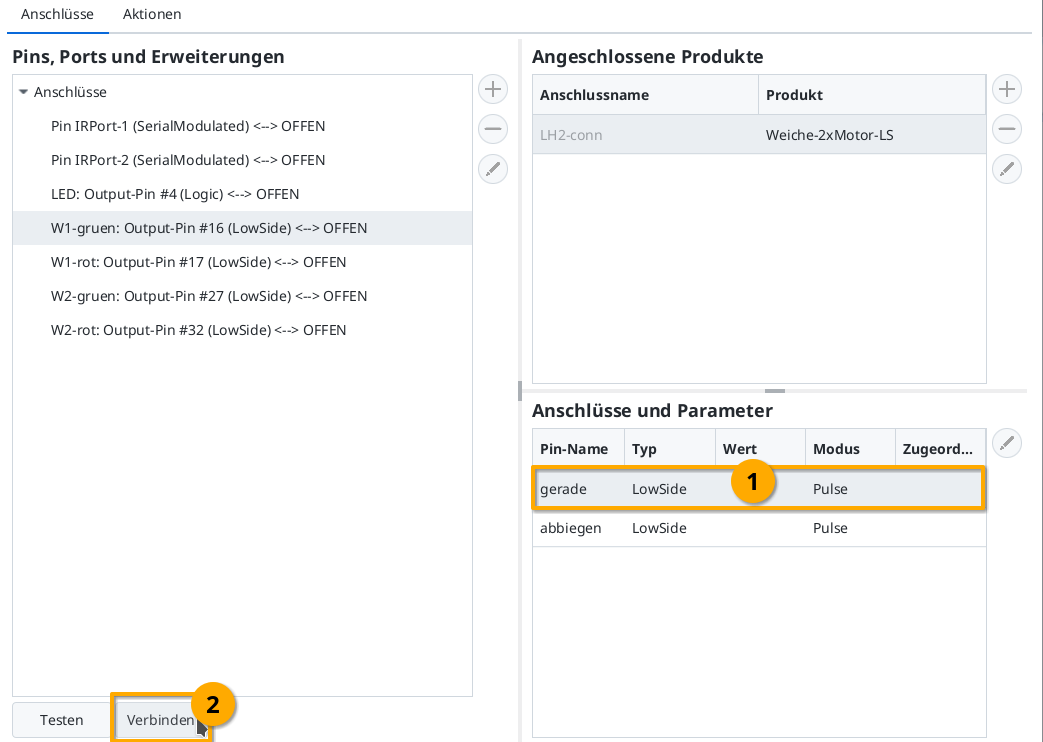
Then, in the same way, you also connect “W1-red” (Output-Pin #17) with the connection “turn”:
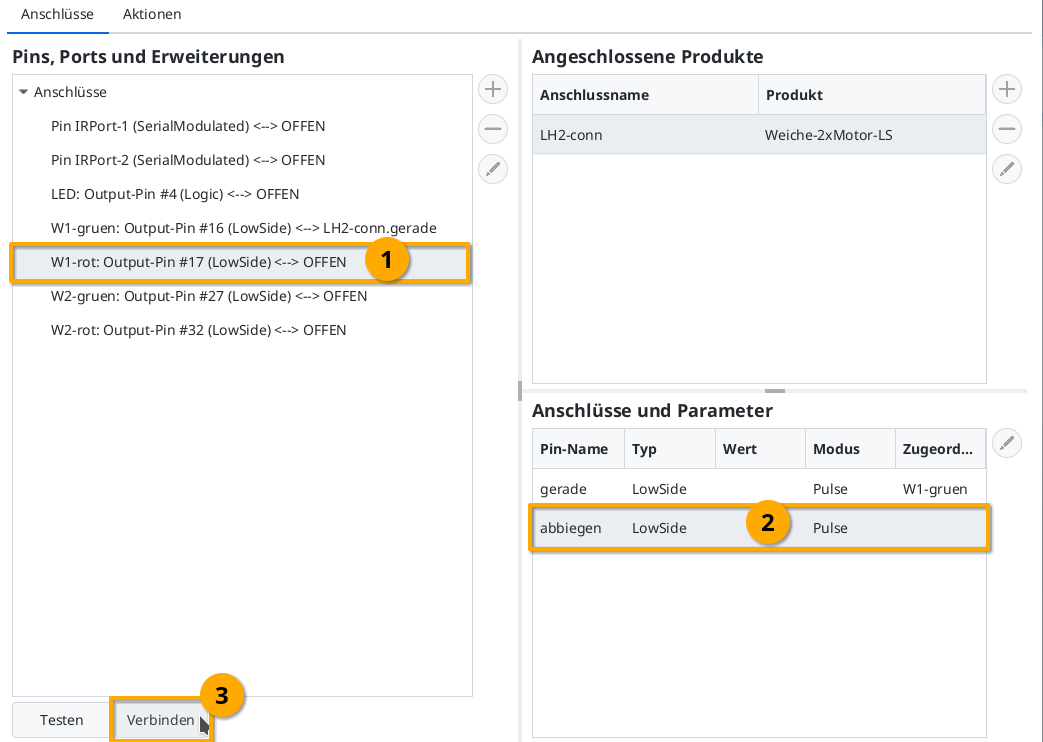
Upload Configuration
Once all pins are connected, you can click the “Upload” button to save the changes to the CTC turnout module:
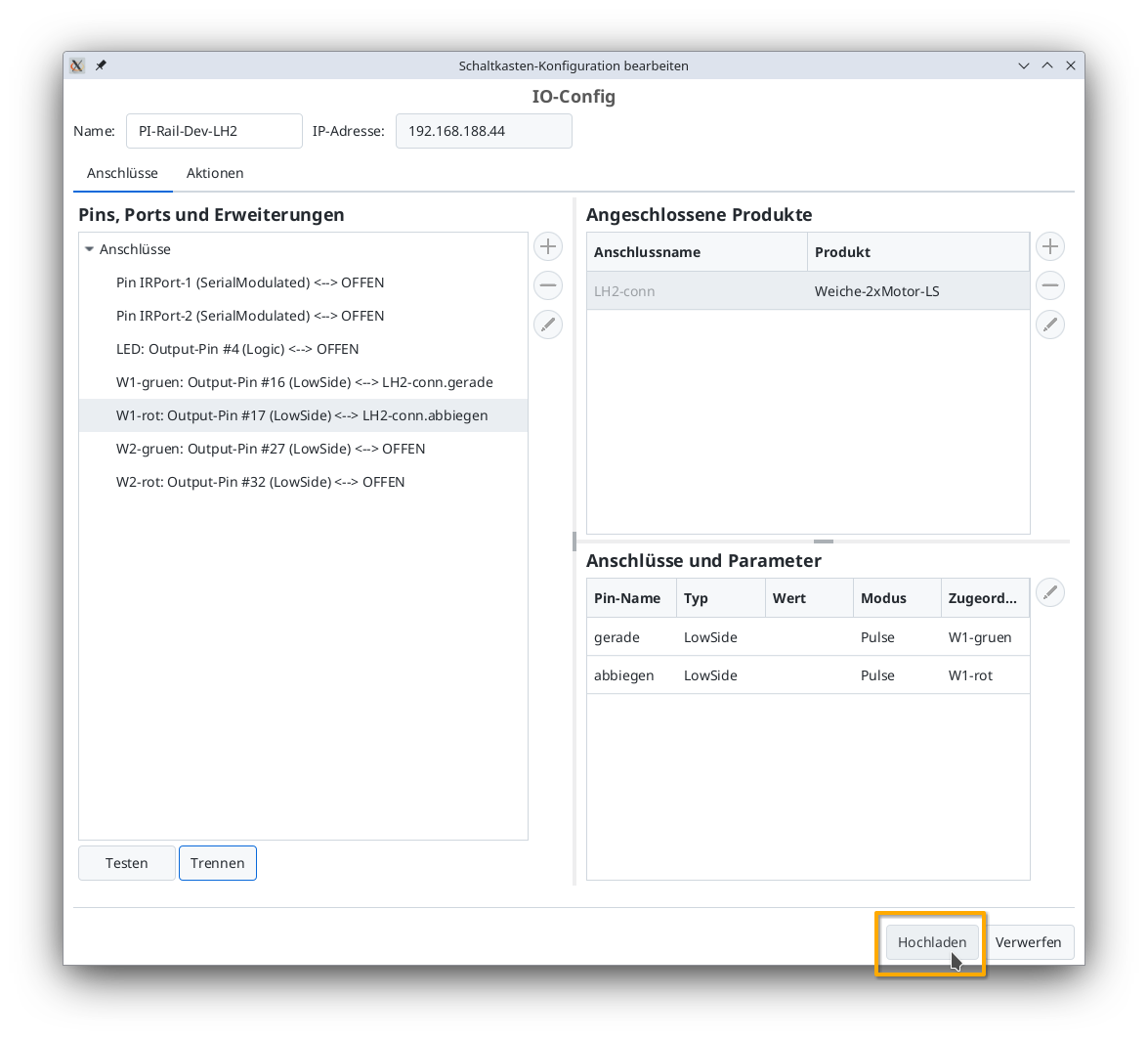
The CTC turnout module restarts.
Turnout on the Control Panel
After a few seconds, the newly configured turnout appears on the control panel: