This installation guide is suitable for the crossover turnout 24624:

as well as the slim crossover turnout 24720 from Märklin’s C-Track program.
Both use one of the drives 74490, 74491 or 74492, which have a socket from the JST ZH plug-in system. On the CTC-Turnout module with the article number WU-M-4L-C1 there is a cable with a matching plug.
Install and Connect the CTC Module
The CTC module is placed onto the pins intended for the Märklin decoder and pressed down.
Here is how the drive is connected to the CTC turnout module:
- Insert the connector of the cable soldered to the CTC turnout module into the turnout drive.
- Attach the cable lug on the brown cable to a tab labeled “0” (track).
- Attach the cable lug on the red cable to a tab labeled “B” (center conductor).
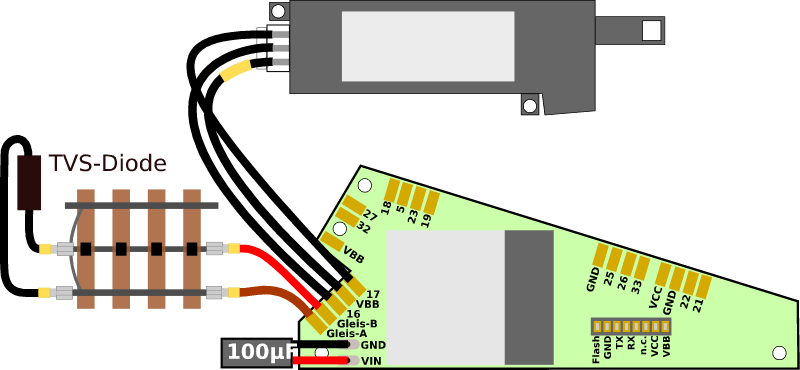
The following image shows a right-facing turnout with a built-in turnout drive and CTC turnout module. TODO turnout from below
A signal or another turnout can be connected to the three individual cables (2x blue and 1x yellow). Two IR balises can be connected to the four-pin jack.
Registering the CTC Module to Wi-Fi
If the CTC turnout module has not yet been registered to the model railway Wi-Fi, you need to do this first. You can find instructions in the user manual in Chapter 3.1 “Registering Module to Wi-Fi”.
Open Configuration
You can find a logged-in CTC turnouts module under its name in the module list in the CTC app. There, click on the pencil icon to open the “Switchbox Configuration”.
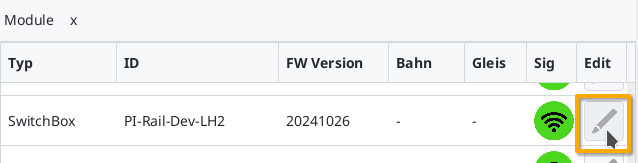
There, click on the “Change Config” button:
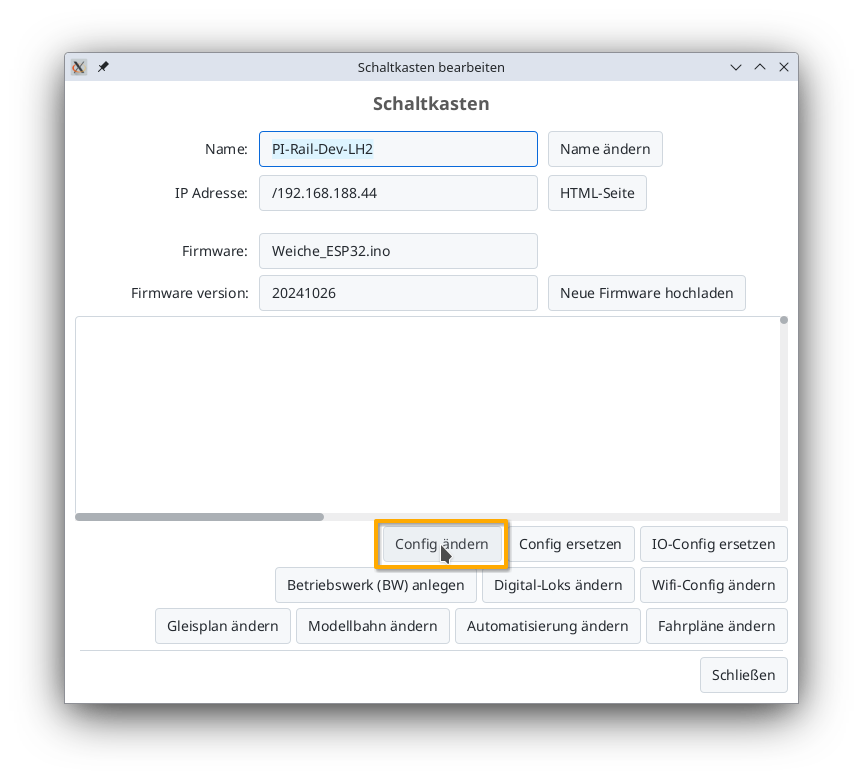
Add Product
In the Config dialog, click on the plus button on the right of “Connected Products” to select what kind of product you have connected:
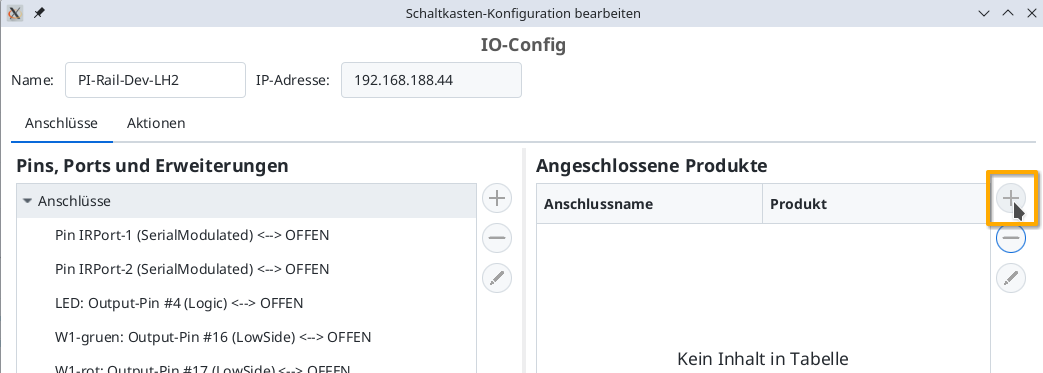
Choose the product catalog “universal-turnouts” and then click on “Apply”:
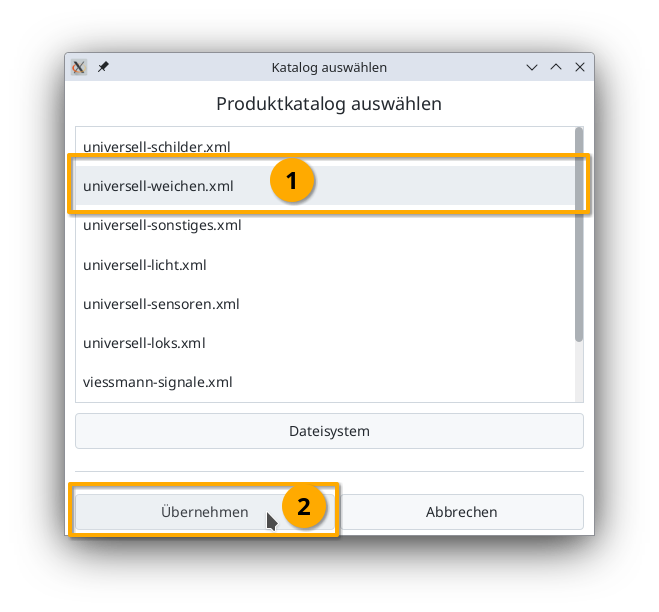
Give your turnout a meaningful name and choose the right product and product configuration. Then click on “Apply”:
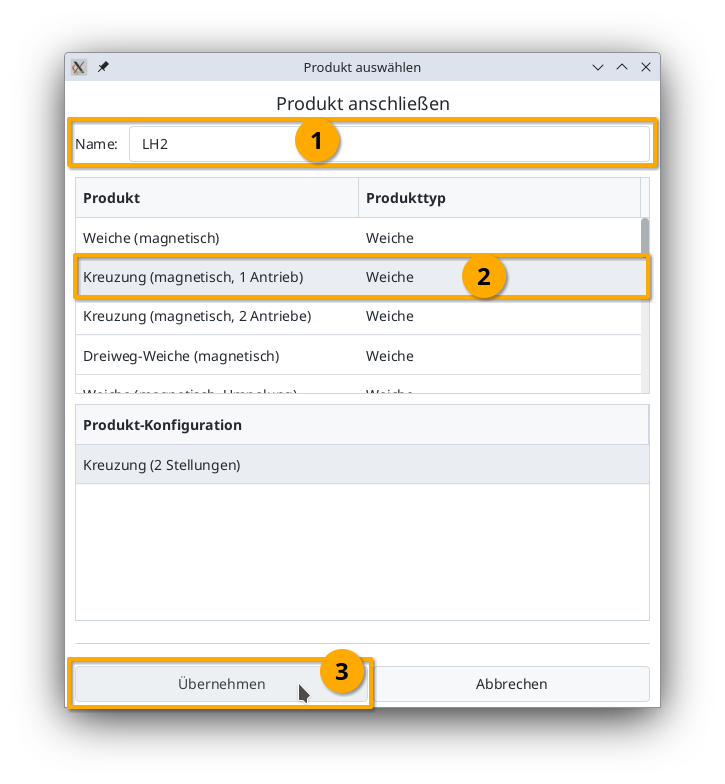
Connect the product
Now you need to indicate which connections of the CTC module the turnout is connected to. The plug used above is soldered to “W1-green” and “W1-red”. You select “W1-green”:
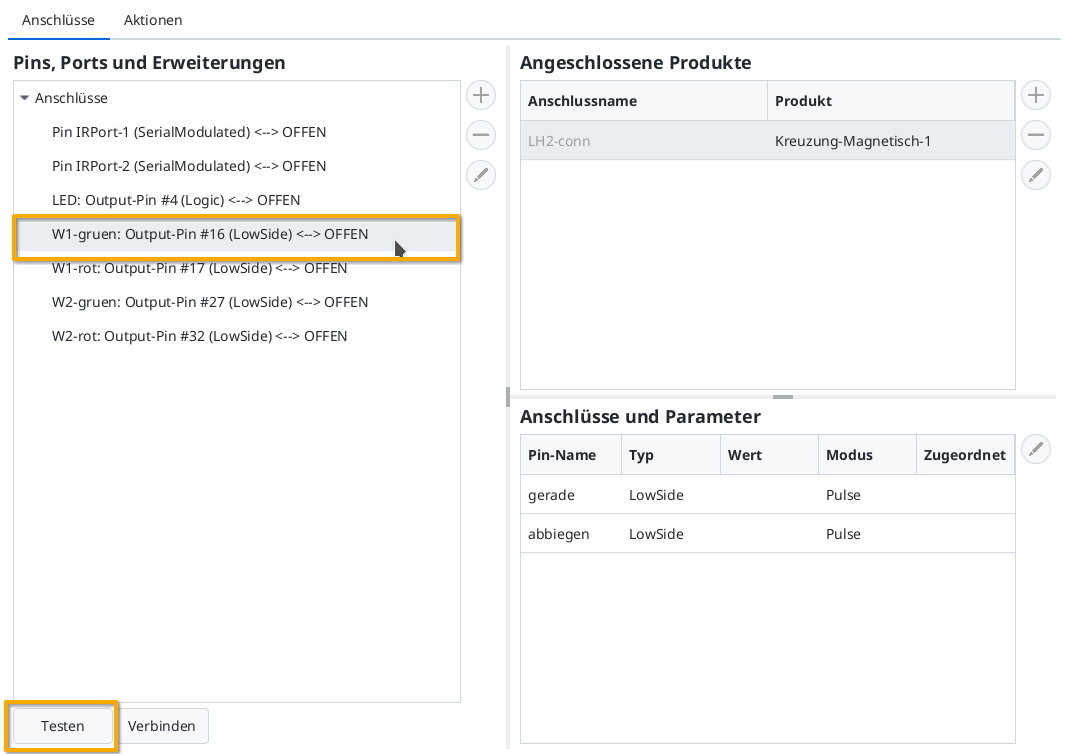
Then you can use the “Test” button to check if the turnout is switching and in which direction. In my example, W1-green switches to straight. Therefore, I now select “straight” in the “Connections and Parameters” line. By clicking on “Connect” you assign the connection “straight” to the “W1-green: Output-pin #16” marked on the left:
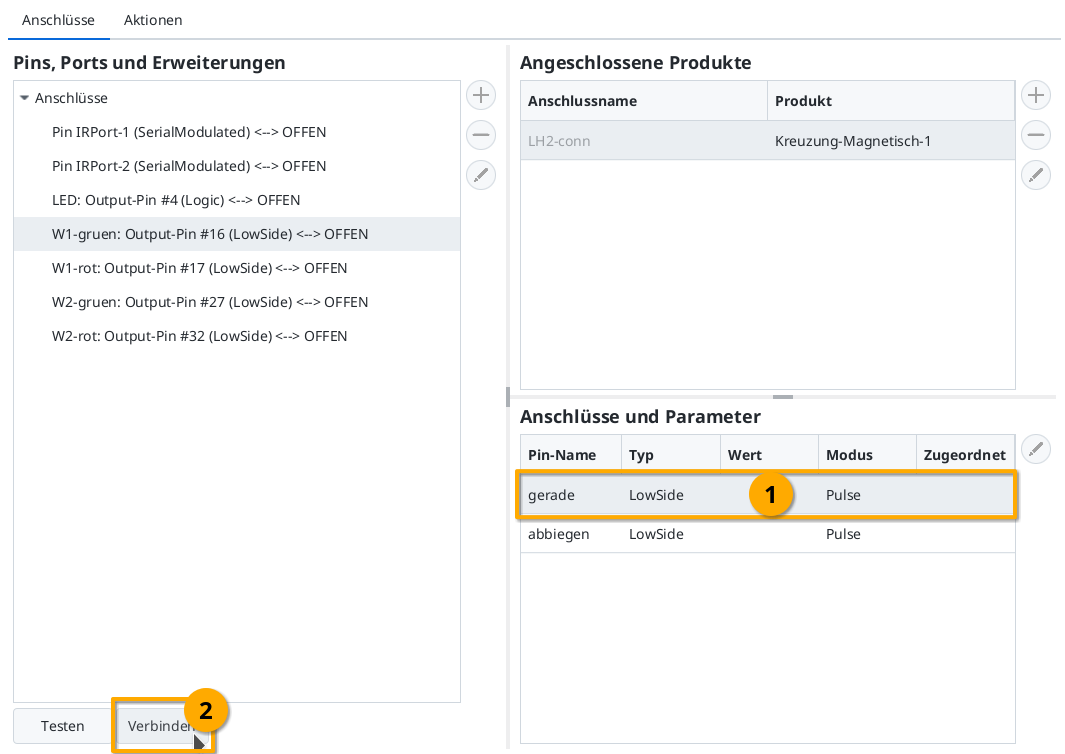
Then you connect “W1-red” (Output-Pin #17) with the “turn” connection in the same way:
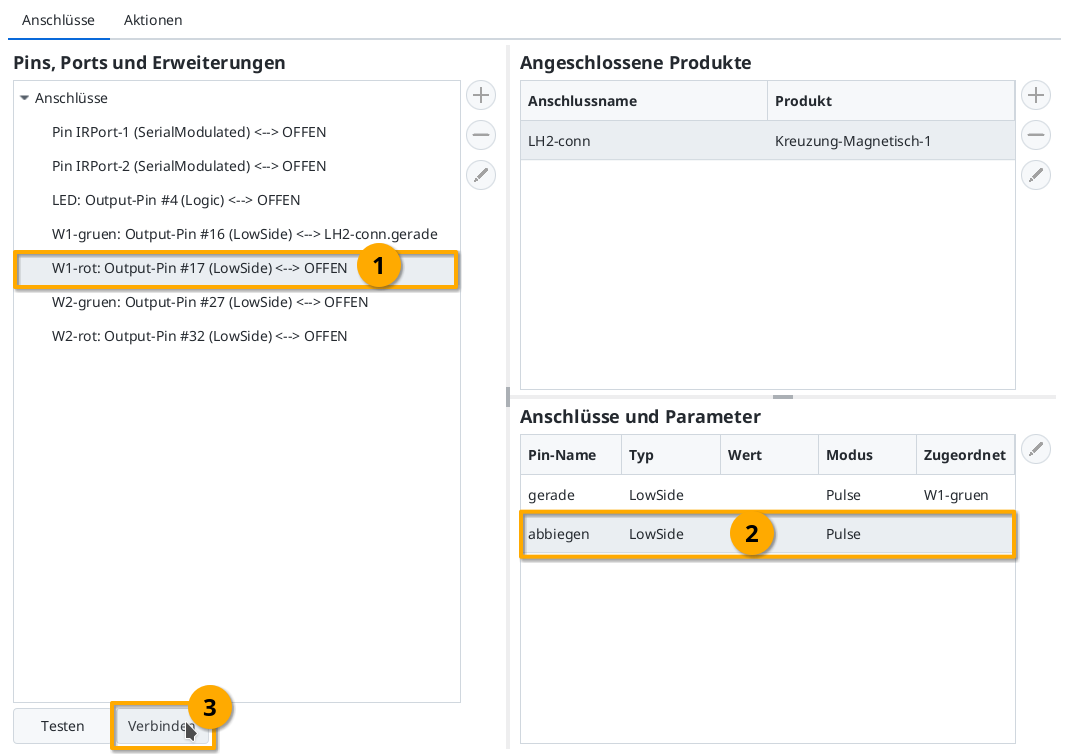
Upload Configuration
Once all the pins are connected, you can click the “Upload” button to save the changes to the CTC turnout module:
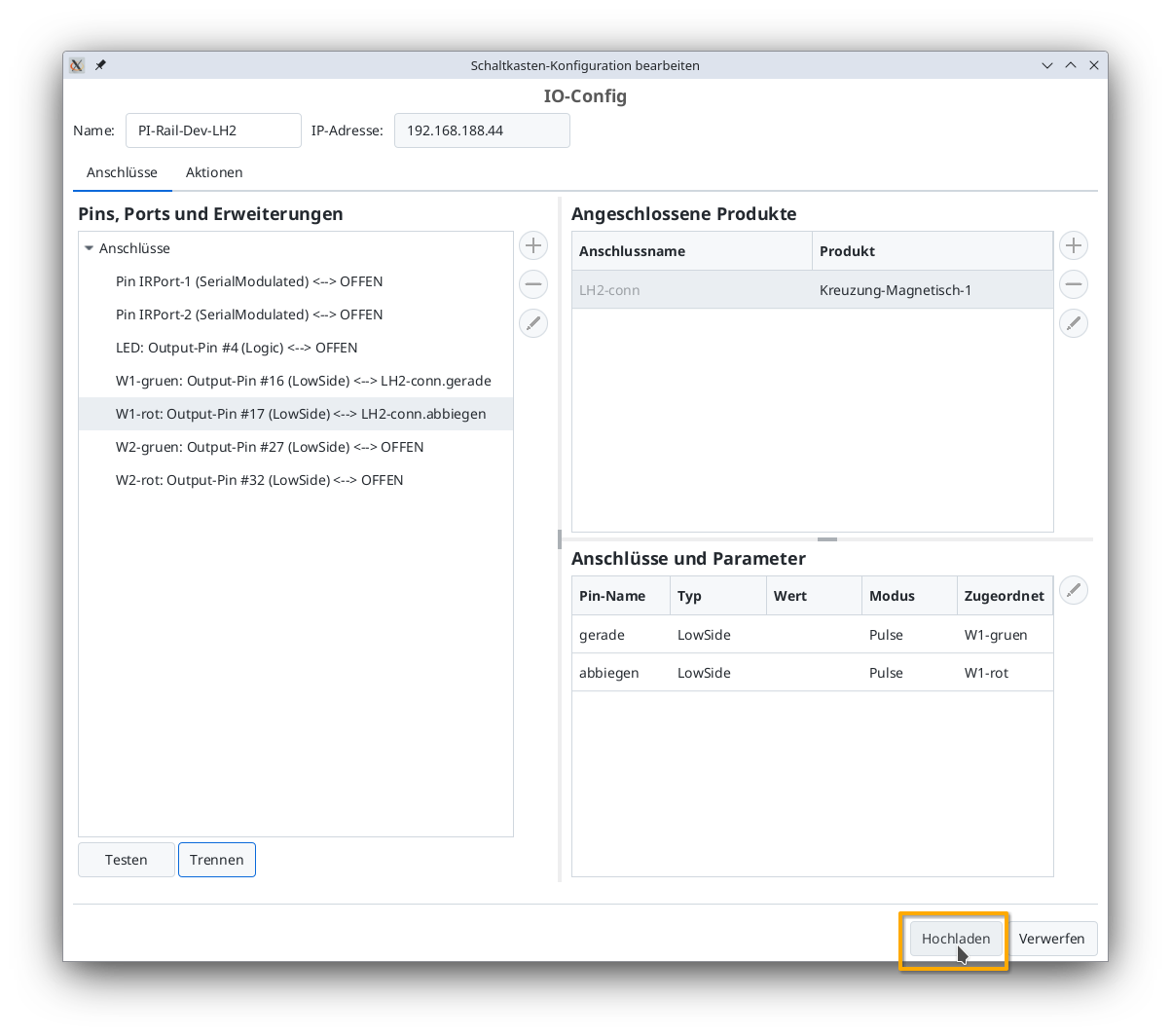
The CTC turnout module will restart.
Turnout in the Control Panel
After a few seconds, the newly configured double crossover turnout appears in the control panel:
TODO



