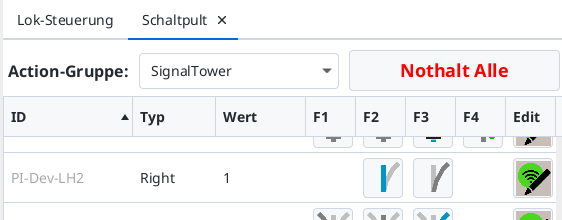This installation guide is suitable for the turnouts 2260, 2261, 2262, 2263, 2264, 2265, 2266, 2267, 2268: TODO picture K-track-turnouts
as well as the slim turnouts 2271, 2272, 22715, and 22716 from the K-track program by Märklin.
They all use one of the drives 7549, 75491. In the example, a 3-pin header is soldered to the cables: On the CTC-turnout module with the item number WI-M-4L-U, there are three cables, to which a suitable socket was soldered in the example.
Installing and Connecting the CTC Module
The CTC module is mounted on or under the model railway layout.
Here’s how to connect the drive to the CTC turnout module:
- Plug the pin header from the turnout drive into the socket on the CTC turnout module.
- Connect the brown cable to the negative pole of the power supply or the track.
- Connect the red cable to the positive pole or the other track.

The following image shows a right-turnout with an integrated turnout drive and CTC turnout module. TODO Turnout with Drive and CTC Module
A signal or another turnout can be connected to the remaining three individual cables (2x blue and 1x yellow). Two IR balises can be connected to the four-pin socket.
Connecting the CTC module to Wi-Fi
If the CTC turnout module has not yet been connected to the model railway Wi-Fi, this must be your first step. You can find instructions for this in the user manual in Chapter 3.1 “Connecting Modules to Wi-Fi”.
Open Configuration
A booked CTC turnout module can be found under its name in the module list in the CTC app. There, click on the pencil icon to open the “Switch Box Configuration”.
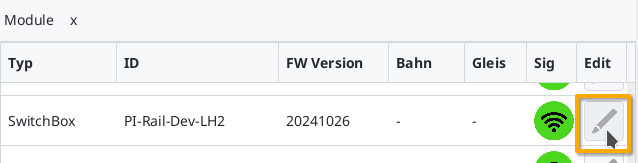
There, click on the “Change Config” button:
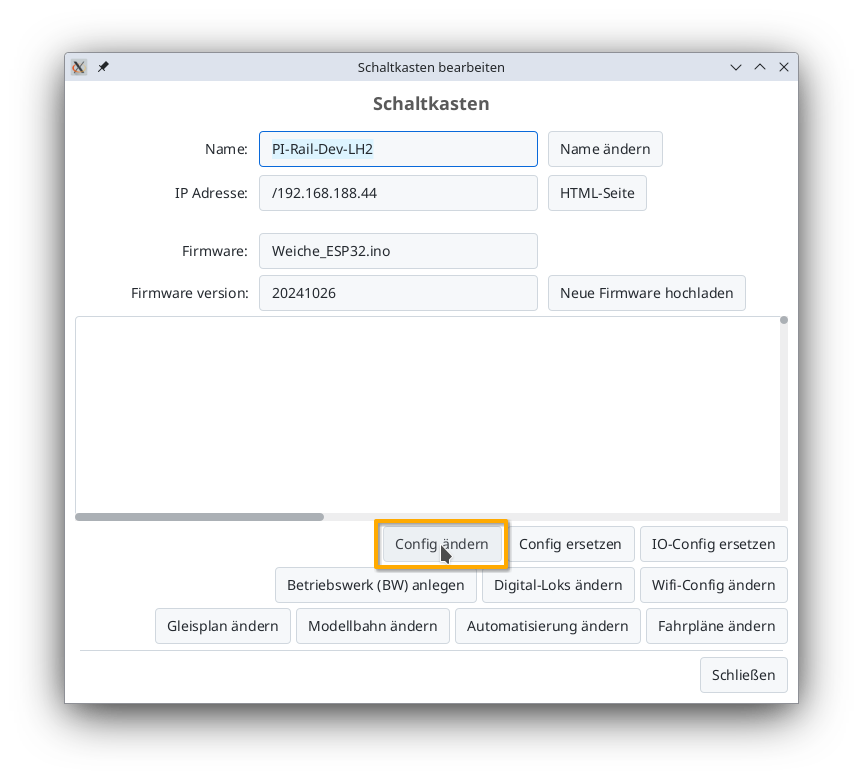
Add Product
In the Config dialogue, click on the plus button to the right of “Connected Products” to select what type of product you have connected:
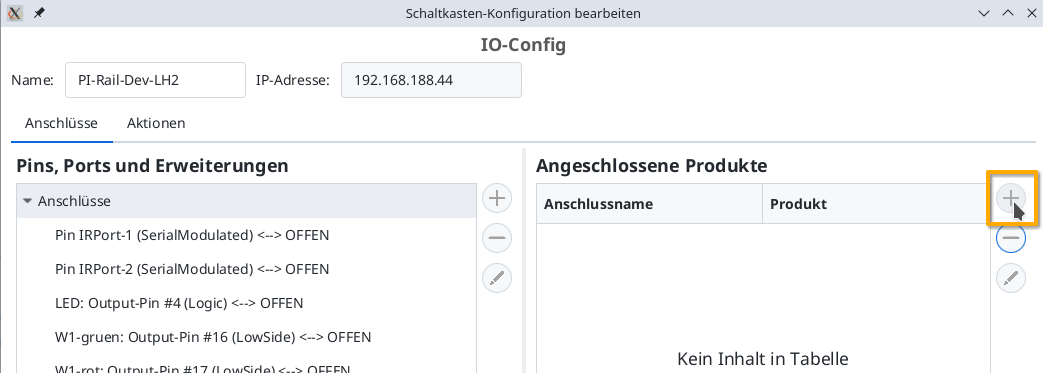
Choose the product catalogue “universal-turnouts” and then click on “Apply”:
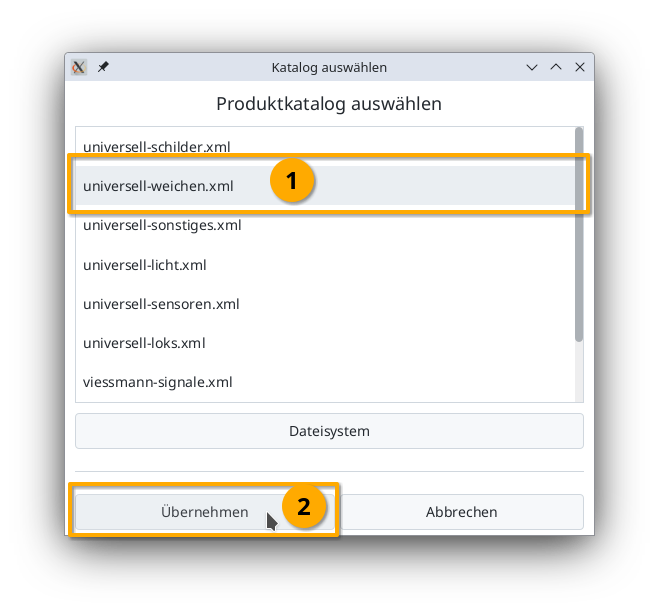
Give your turnout a meaningful name and select the appropriate product and product configuration. Then click on “Apply”:
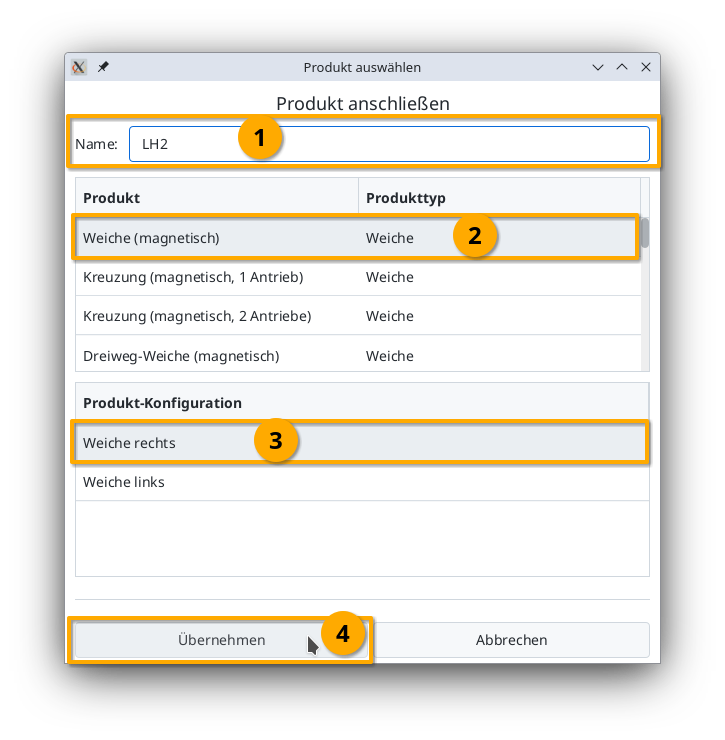
Connect Product
Now you need to specify which connections of the CTC module the turnout is connected to. The plug used above is soldered to “W1-green” and “W1-red”. You select “W1-green”:
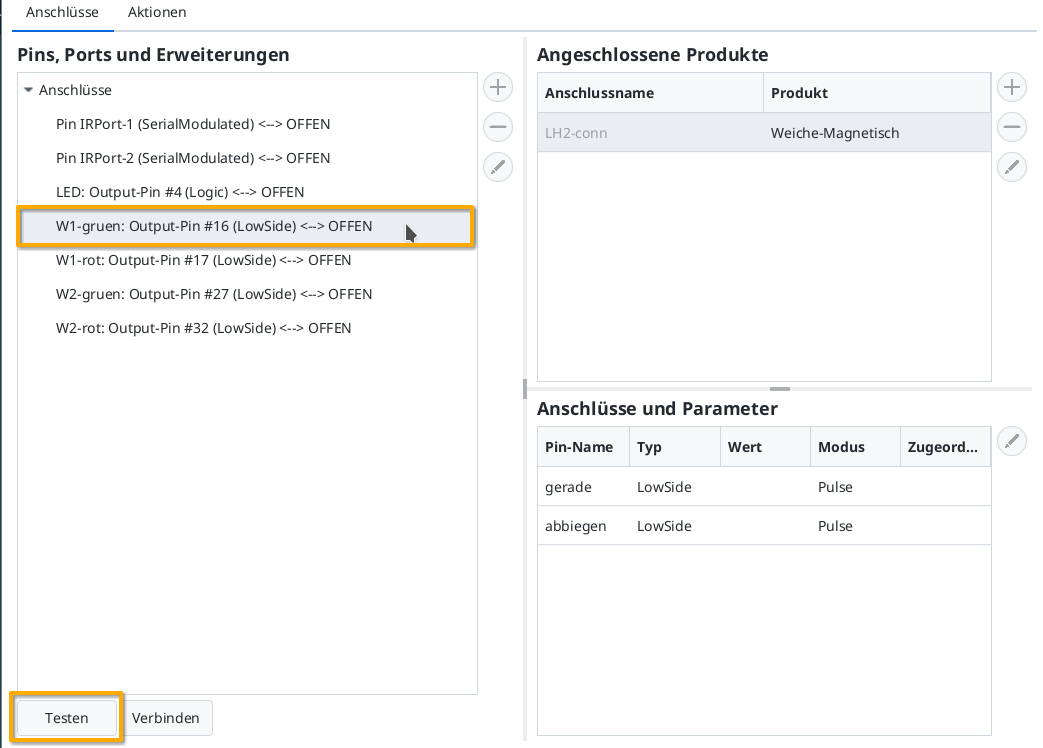
Then you can check by clicking on the “Test” button whether the turnout switches and in which direction. In my example, W1-green switches to straight. Therefore, I now select the row “straight” under “Connectors and Parameters”. By clicking on “Connect”, you assign the connection “straight” to the “W1-green: Output-Pin #16” marked on the left:
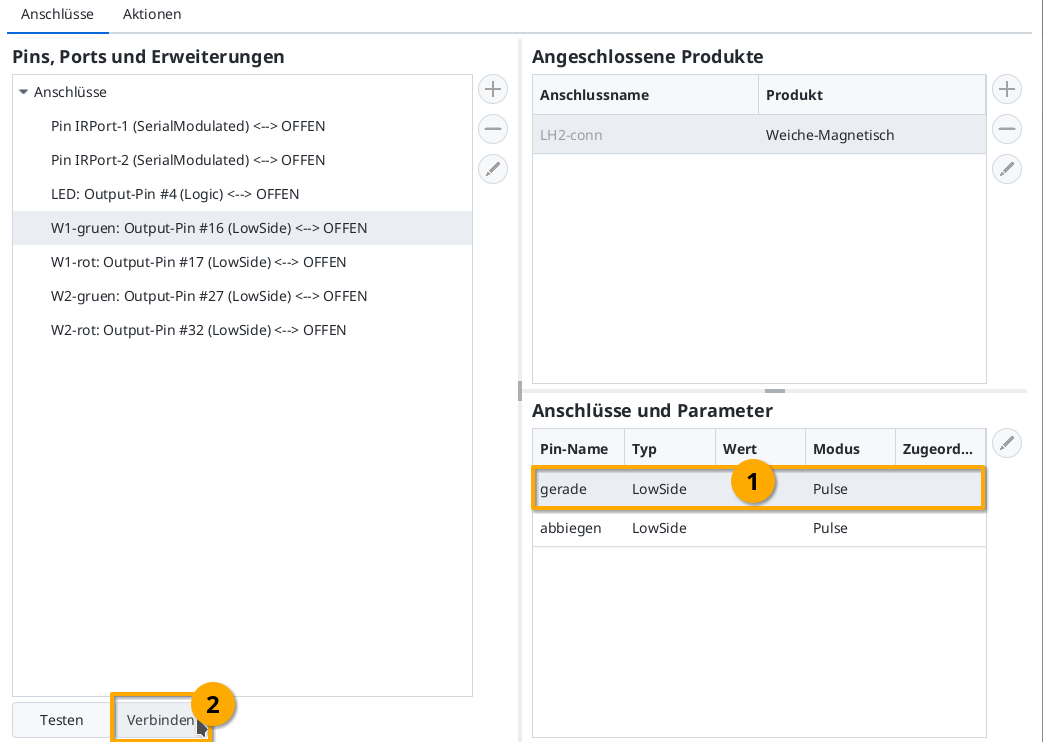
Then you connect “W1-red” (Output-Pin #17) to “divert” in the same way:
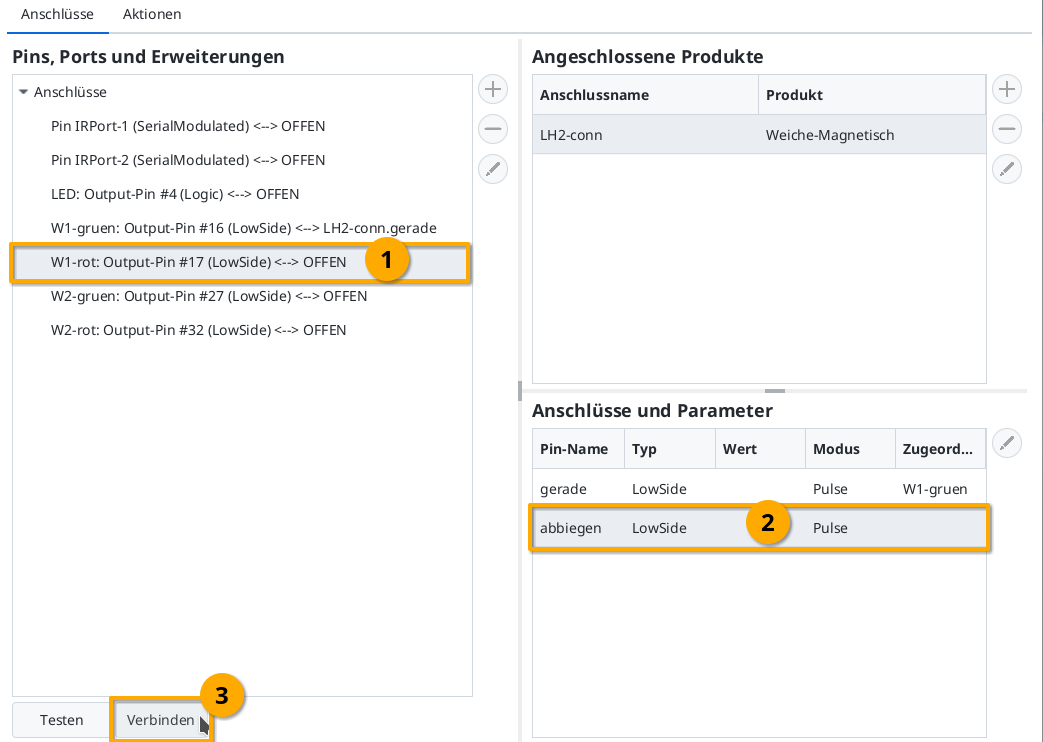
Upload Configuration
Once all the pins are connected, click the “Upload” button to save the changes to the CTC turnout module’s config:
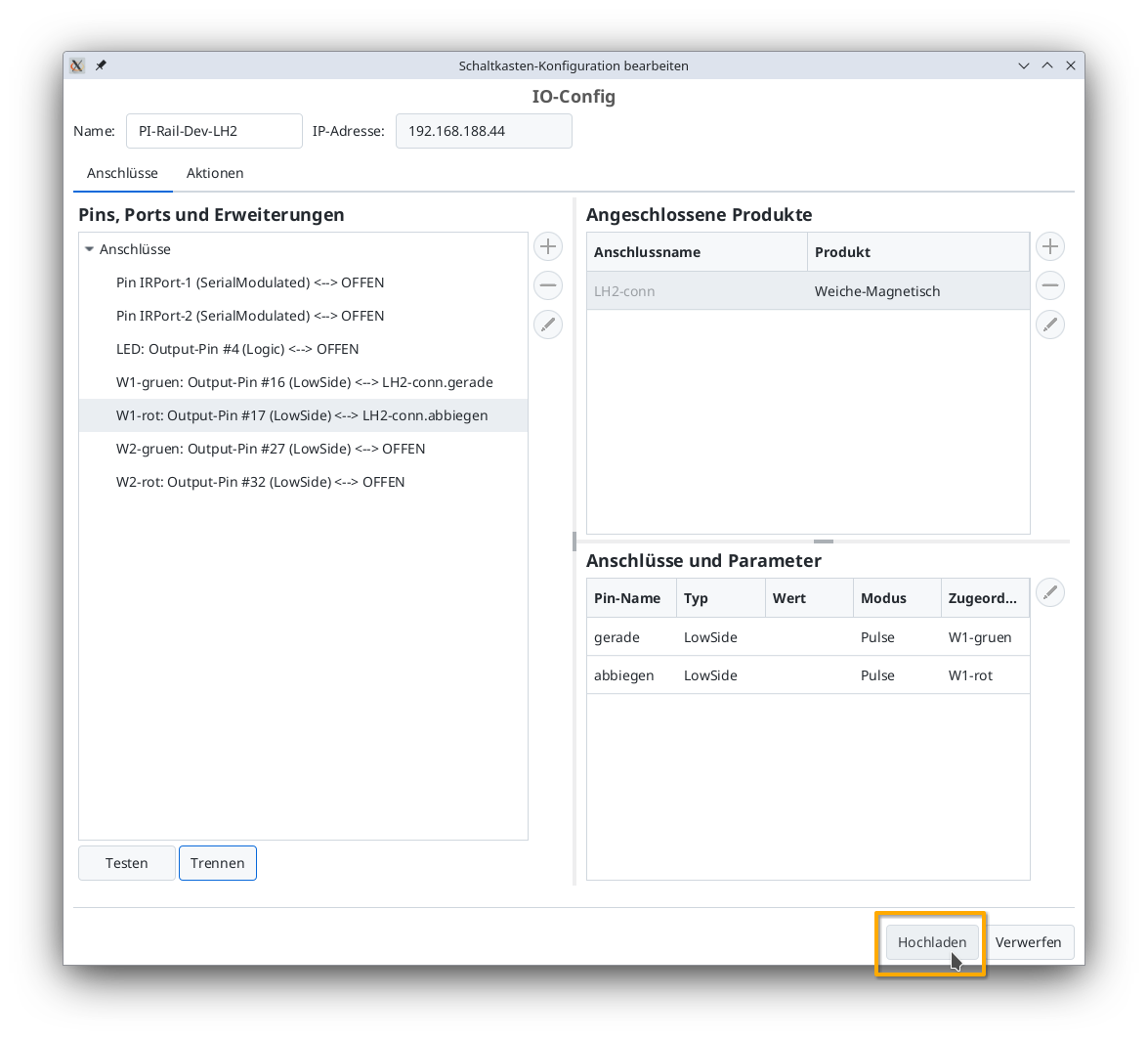
The CTC turnout module will reboot.
Turnout in the Control Panel
After a few seconds, the newly configured turnout appears in the control panel: