Model Railway (Overall Plan) – Edit
To create an overall plan, first select the CTC control module where the overall plan should be saved. Open its configuration dialog:
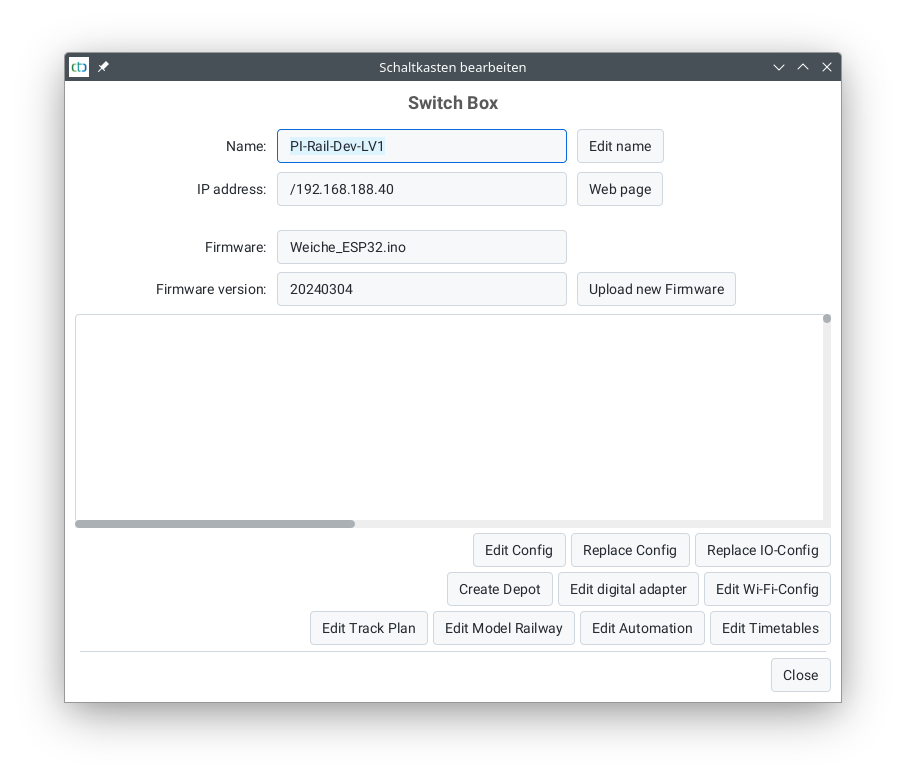
There, select Edit model railway. The following dialog will open:
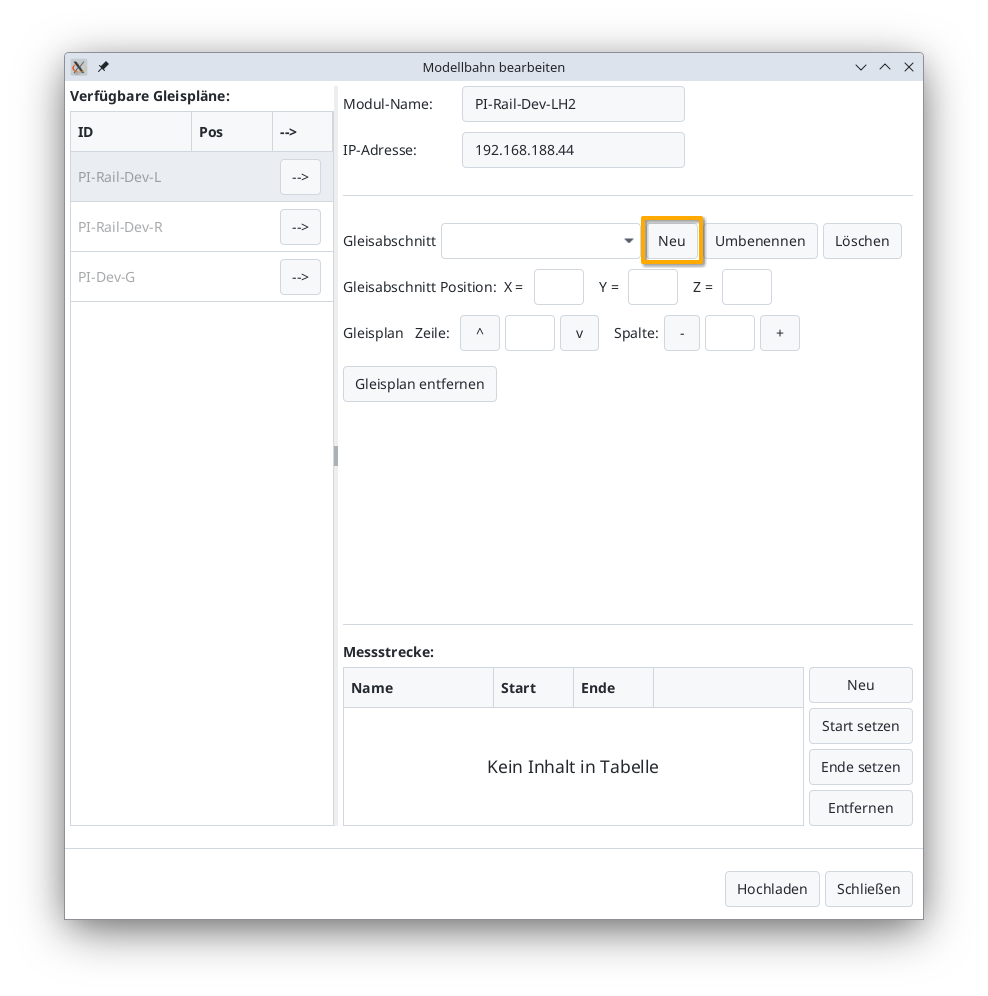
Creating a Track Section
Use the New button to add a track section. Using multiple track sections is recommended for very large model railways as well as for model railways with multiple levels.
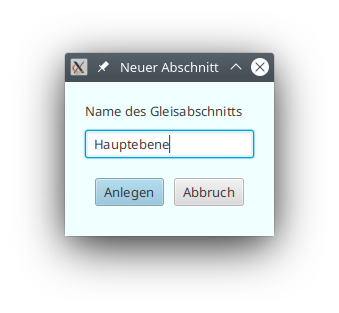
Notes:
- Assign meaningful and unique names to your track sections.
- A track plan can also be used across multiple track sections. For example, you can have an overall plan of your model railway and several smaller partial views for mobile devices.
- You can create a model railway on more than one CTC module. The CTC app always displays all track sections from all model railways.
Adding a Track Plan
You can now select the track plans listed on the left (1) and add them to the overall plan using the arrow buttons (2):
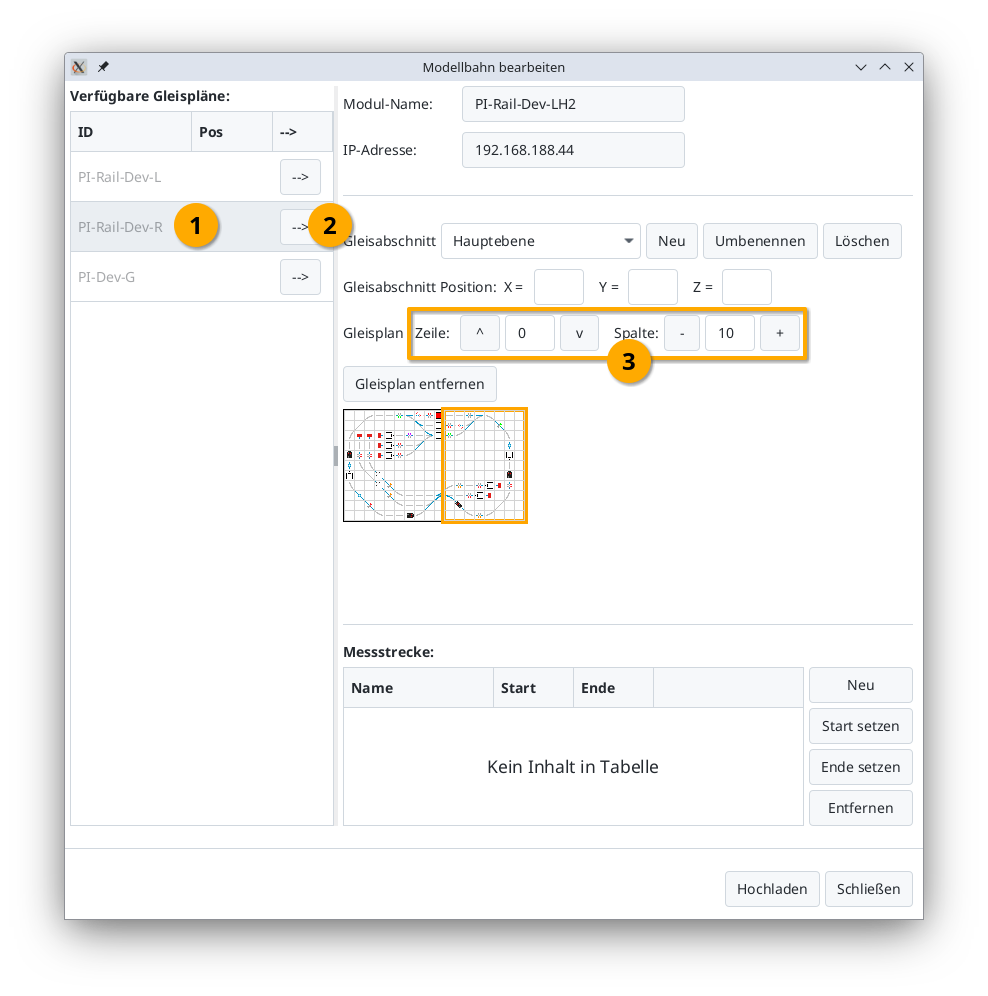
The currently orange-highlighted track plan can still be moved using the buttons (3) next to Row Position and Column. To change the selection, simply click on the desired track plan in the list.
Rename Track Section (from CTC App 4.39)
Using the “Umbenennen” (Rename) button, you can change the name of the track section.
Delete Track Section (from CTC App 4.39)
Using the “Delete” button, you can remove a track section.
Note:
- The track plans placed in the track section will remain intact but may no longer be visible in the panel interface if this was the last placement of the track diagram in a track section.



